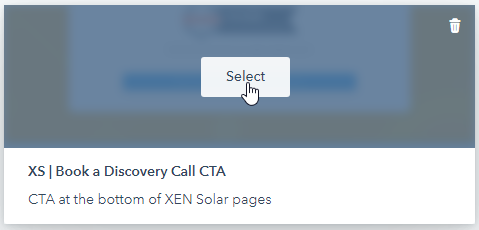Using Saved Sections on HubSpot Pages
Process for creating saved sections and re-using them on HubSpot pages
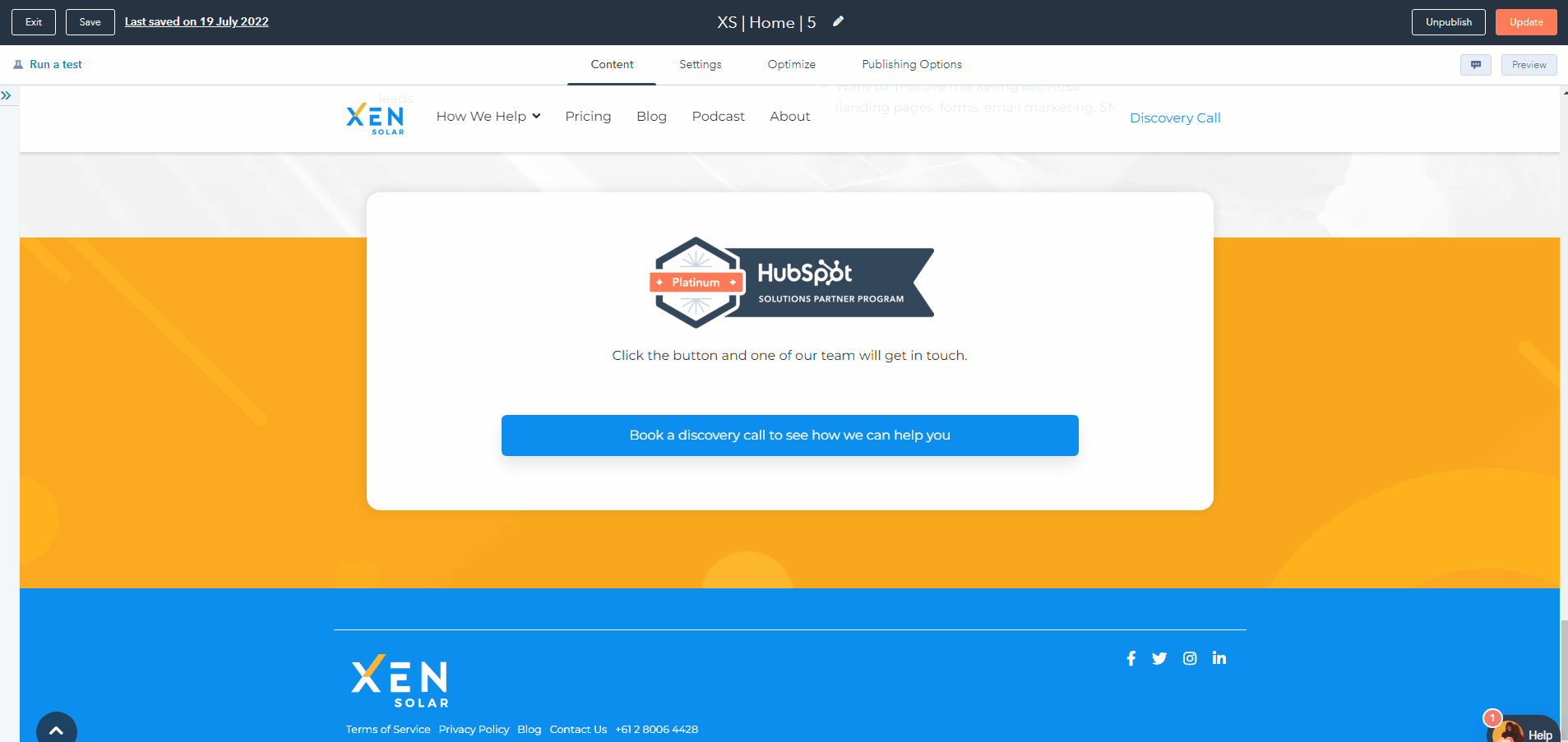
- Edit a page
- Hover over the section you'd like to save on use on other pages
- On the upper left corner of the section, click the arrow
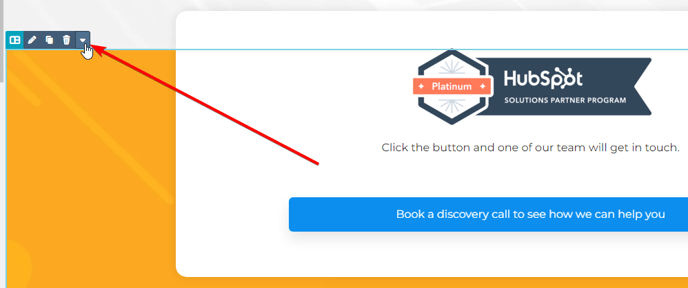
- Save section
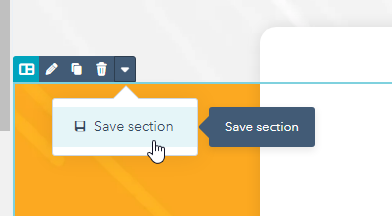
- Name the section, add a description and save.
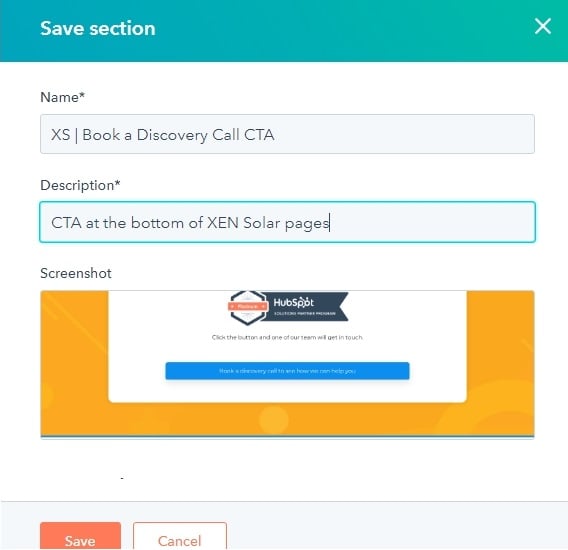
Using Saved Sections on other pages
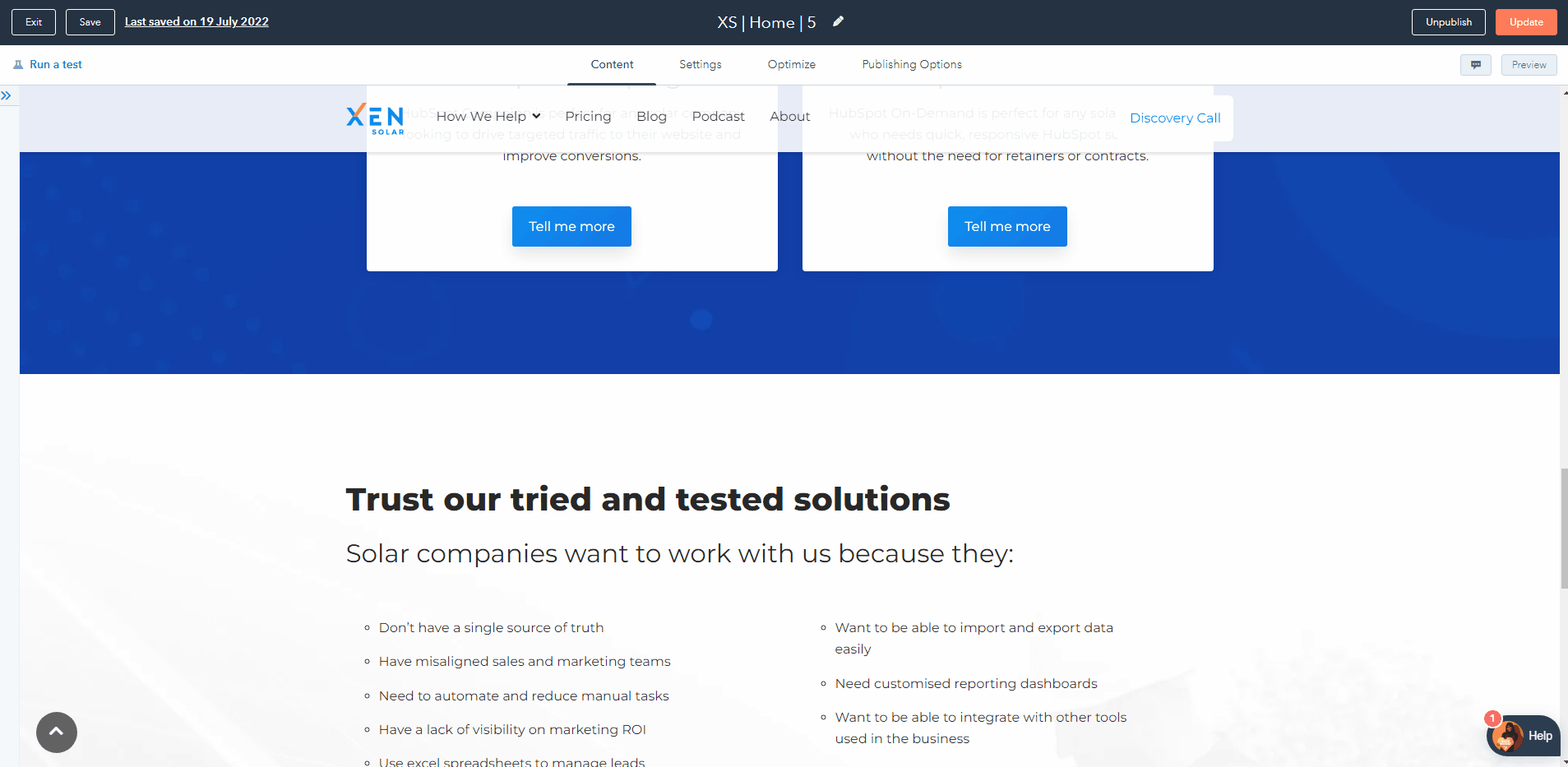
- Edit the page you'd like to use a saved section on
- Hover over a section where you'd like to insert the saved section
- Click the plus icon
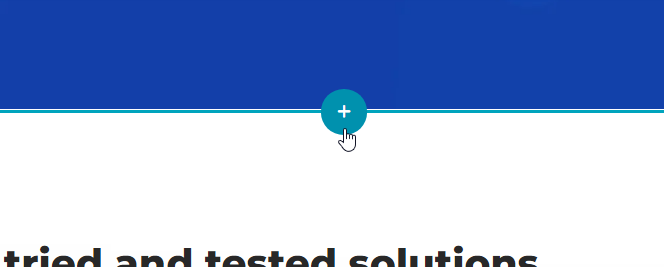
- Select the Saved Section you'd like to insert