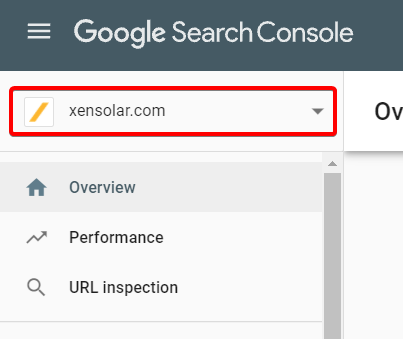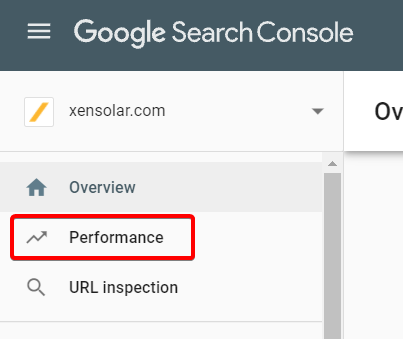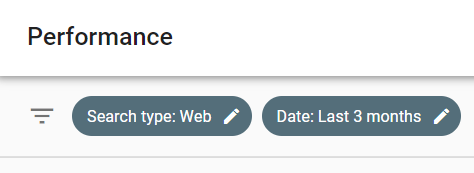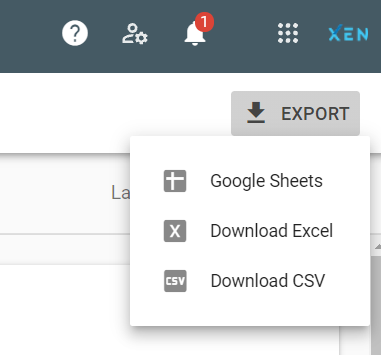Use Google Search Console to see your top ranking pages and keywords
- Go to Google Search Console: https://www.google.com/webmasters/tools/home?hl=en&authuser=0
- In the top left select your website property
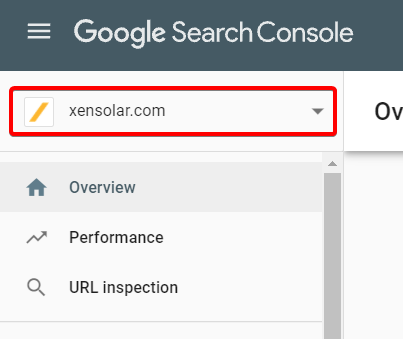
- Navigate to Performance
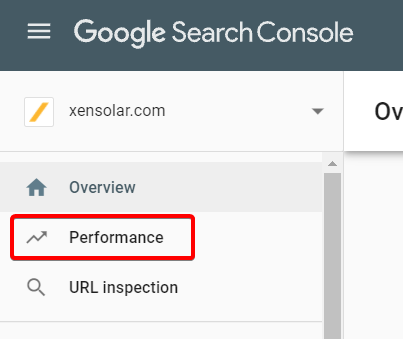
- Change your date range if needed (looking at the last 3 months generally gives you enough data to work with)
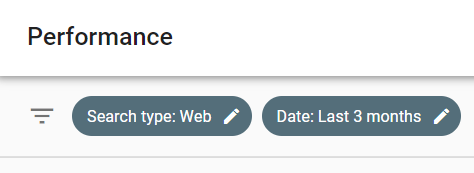
- Click EXPORT at the top right and export your preferred format (we use Google Sheets)
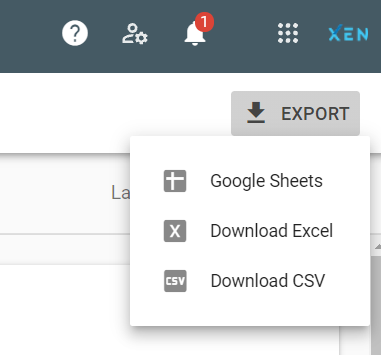
- This will export all GSC (Google Search Console) data including Queries, Pages, and other information about your search rankings. By default, the data is sorted by number of Impressions.
- In the Queries tab, you'll see the search queries that gave your website the most impressions over the 3 month period. You'll also see the number of clicks and the position you rank for that keyword.
- Anything between 1 and 10 is on the first page of Google search results
- In the Pages tab, you'll see the URLs that got the most impressions and clicks over the 3 month period. You'll also see what position you are in the search results.
- If you've got blog content in your top 10 pages make sure to review these and optimise them with CTAs. Take advantage of the content that is getting impressions/traffic from Google search
- There are also tabs for Countries, Devices, Search appearance, Dates and Filters.