Task and Task Queue Automation in HubSpot
Creating tasks and adding it to a task queue automatically
Create a Task Queue
- In your HubSpot account, Navigate to Sales > Tasks
- Click Manage Queues
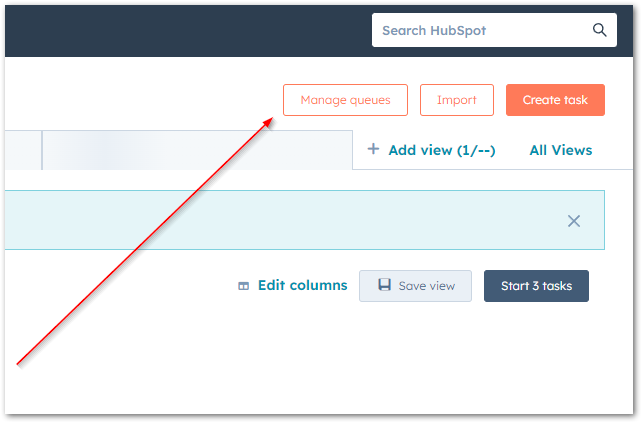
- Create task queue
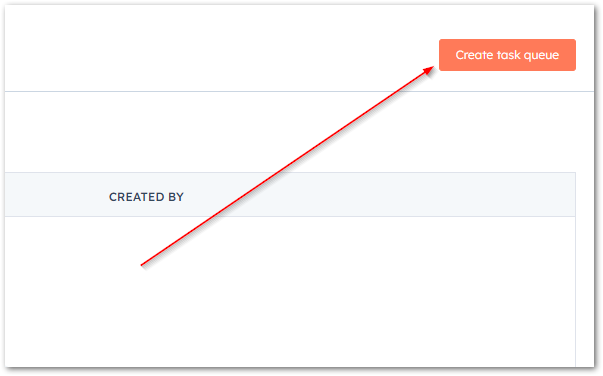
- Set the name and the access type as needed and save:
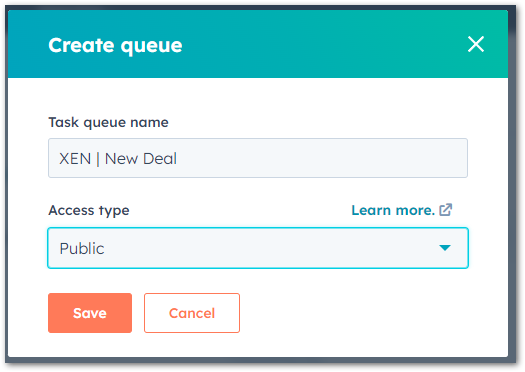
Create View for this Task Queue
After you create the task Queue, you need to create a View for it so you can start using it later
- On your list of Tasks, navigate to More filters
- Add the Queue that you just created as a filter
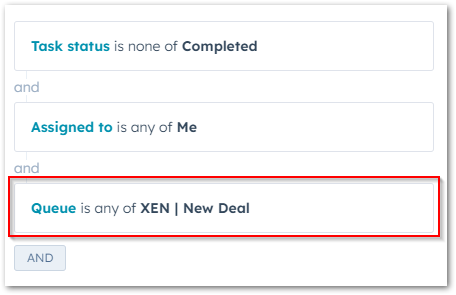
- Add other filters if appropriate (eg see screenshot above)
- Save this View
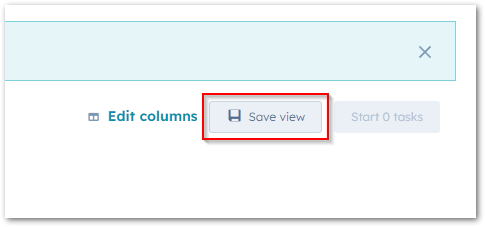
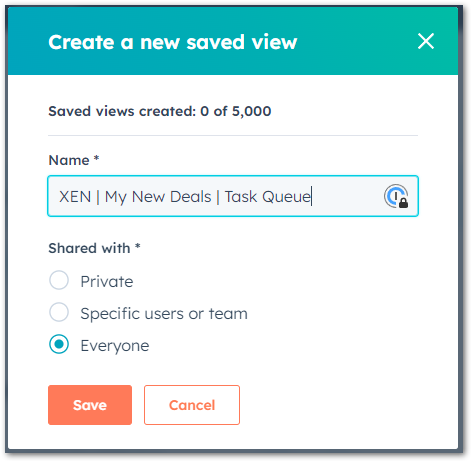
Create a Workflow that creates a deal
- Add a descriptive name to your Workflow
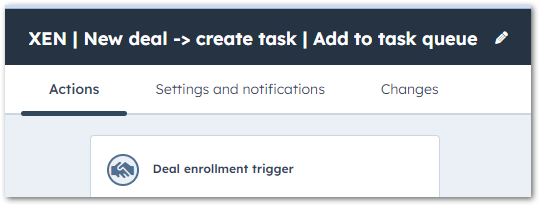
- Set your Workflow criteria to when you'd like the task to be created. eg: when a deal is created:
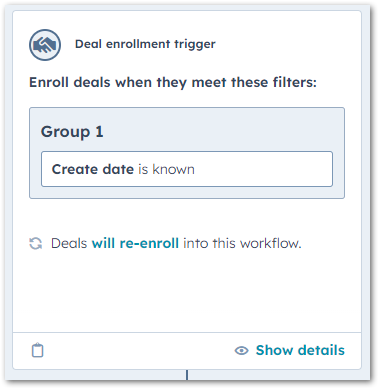
- Enable re-enrolment if you'd like to create tasks whenever the criteria is met:
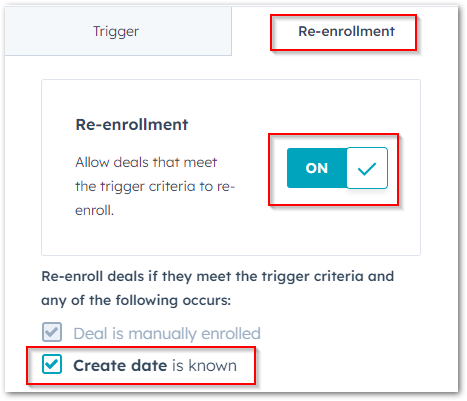
- Add an action - under CRM, choose 'Create task'
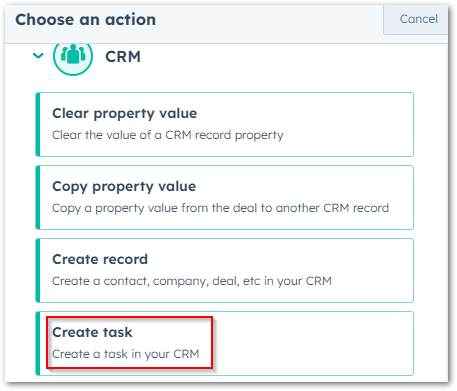
- Set the task name, task type and due date:
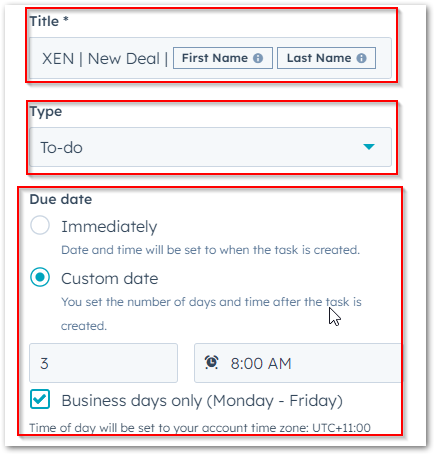
- Associate the task to the record/s you prefer.
In this screenshot below, you can only see company and contacts from the dropdown because this Workflow is a deal-based one which means the task is automatically created against the deal.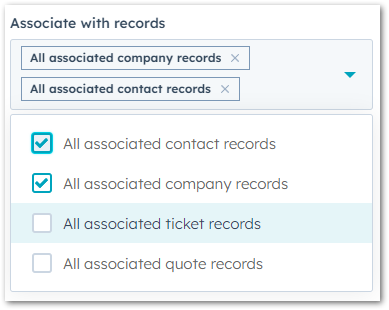
- Next, add it to a shared task Queue you created previously
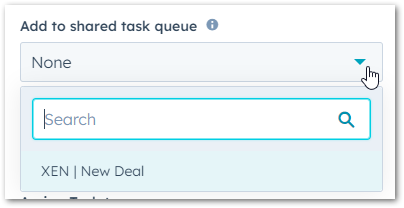
- Set priority if appropriate and assignee
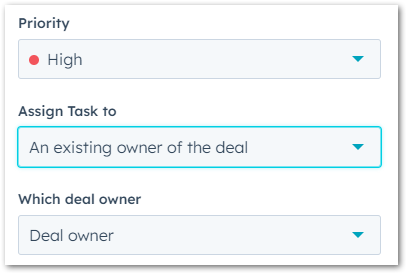
- Save Workflow action
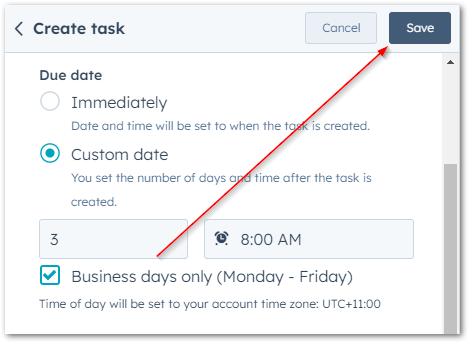
- Review and publish Workflow
- Important: almost always, never enrol existing records that meet the trigger criteria). You wouldn't want to have a bunch of tasks suddenly created and assigned to you and other users.
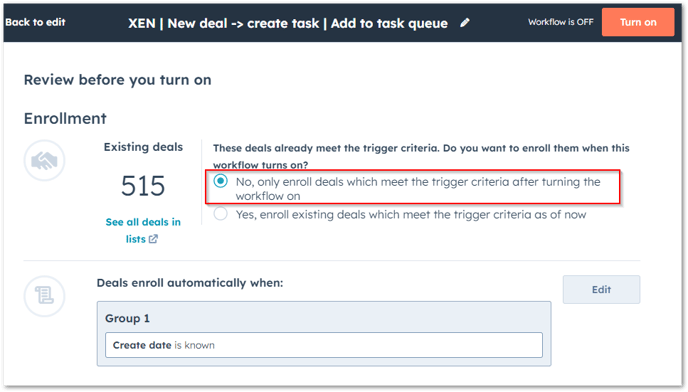
- Important: almost always, never enrol existing records that meet the trigger criteria). You wouldn't want to have a bunch of tasks suddenly created and assigned to you and other users.