Setting up LinkedIn Ads
Overview of the steps for setting up LinkedIn Ads and integrating it into HubSpot and your website
Running a paid ad on LinkedIn requires:
- Setting up your LinkedIn Advertising account (and integrating with your website and HubSpot)
- Setting up the campaign
This article covers the first item in that list: Setting up your account
[1] LinkedIn Company Page
You need to have a company page on LinkedIn in place, before setting up your LinkedIn Advertising account. This article assumes you already have that in place.
[2] Create LinkedIn Advertising Account
Head over to LinkedIn Marketing Solutions and Sign In.
Create an account and associate with your LinkedIn company page.
This will create an initial 'Default Campaign Group' but you can ignore that for now.
You will be prompted to add a Billing Method, but you don't need to add that until later when you start running a campaign.
[3] Create a LinkedIn Insight tag
Once you've created your LinkedIn ad account, create a LinkedIn Insight tag.
You will insert this into your website in a later step.
You can find this by going to:
Analyze > Insight tag
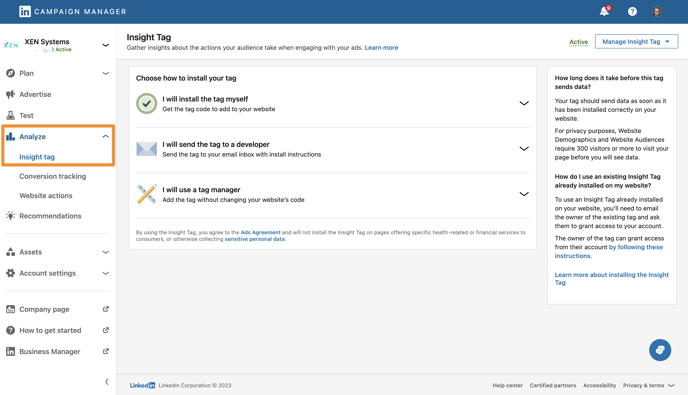
[4] Connect your LinkedIn Ad account into HubSpot
In your HubSpot portal go to:
Settings > Marketing > Ads > Ad accounts
Connect your LinkedIn Ads account
Make sure to turn on the Auto Tracking option
Note: it is fine to connect in multiple ad accounts if you have them (eg like we do - we have separate LinkedIn ad accounts for each of our brands):
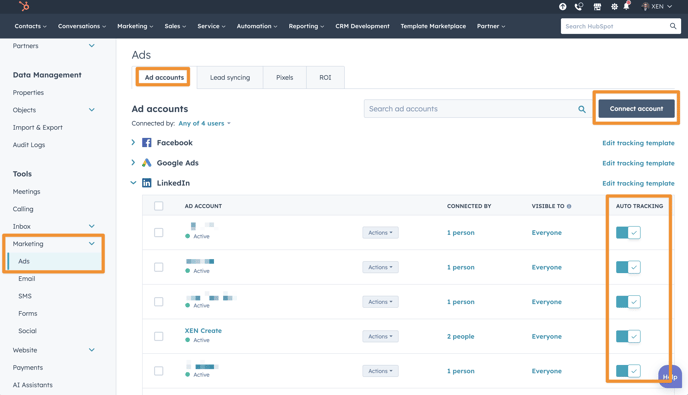
Still in HubSpot go to the tab:
Settings > Marketing > Ads > Lead syncing
Make sure to enable Forms to sync over. If your LinkedIn Ads account has just been created, you won't have any forms yet. You can return to this later.
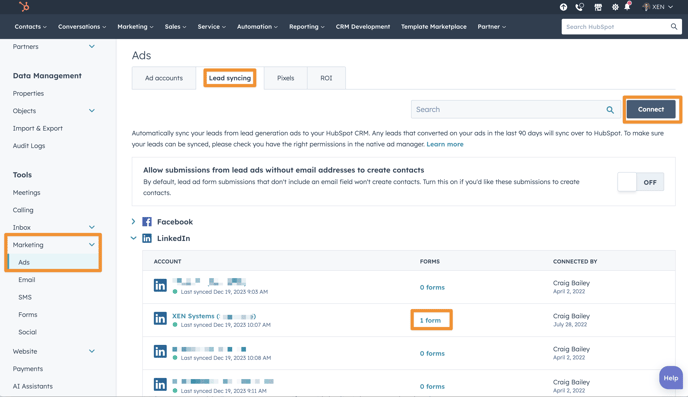
[5] Add the LinkedIn Insights Tag into your website
You can do this either via:
- Insert via Google Tag Manager (GTM)
- Insert via HubSpot
We usually recommend inserting via GTM if you have GTM set up already.
However, if not, in HubSpot you can go to:
Settings > Marketing > Ads > Pixels
And add a Pixel. Follow the prompts to choose the LinkedIn account
[6] Optional: Connect your LinkedIn Company page into HubSpot (Pro or above)
If you have HubSpot Marketing Pro (or above), go to:
Settings > Marketing > Social > Accounts
and connect your LinkedIn company page (ie not your Ad account)