Set up an SEMRush Site Audit for your solar website
How to set up a Site Audit
- Login to SEMRush
- Navigate to your Project Dashboard
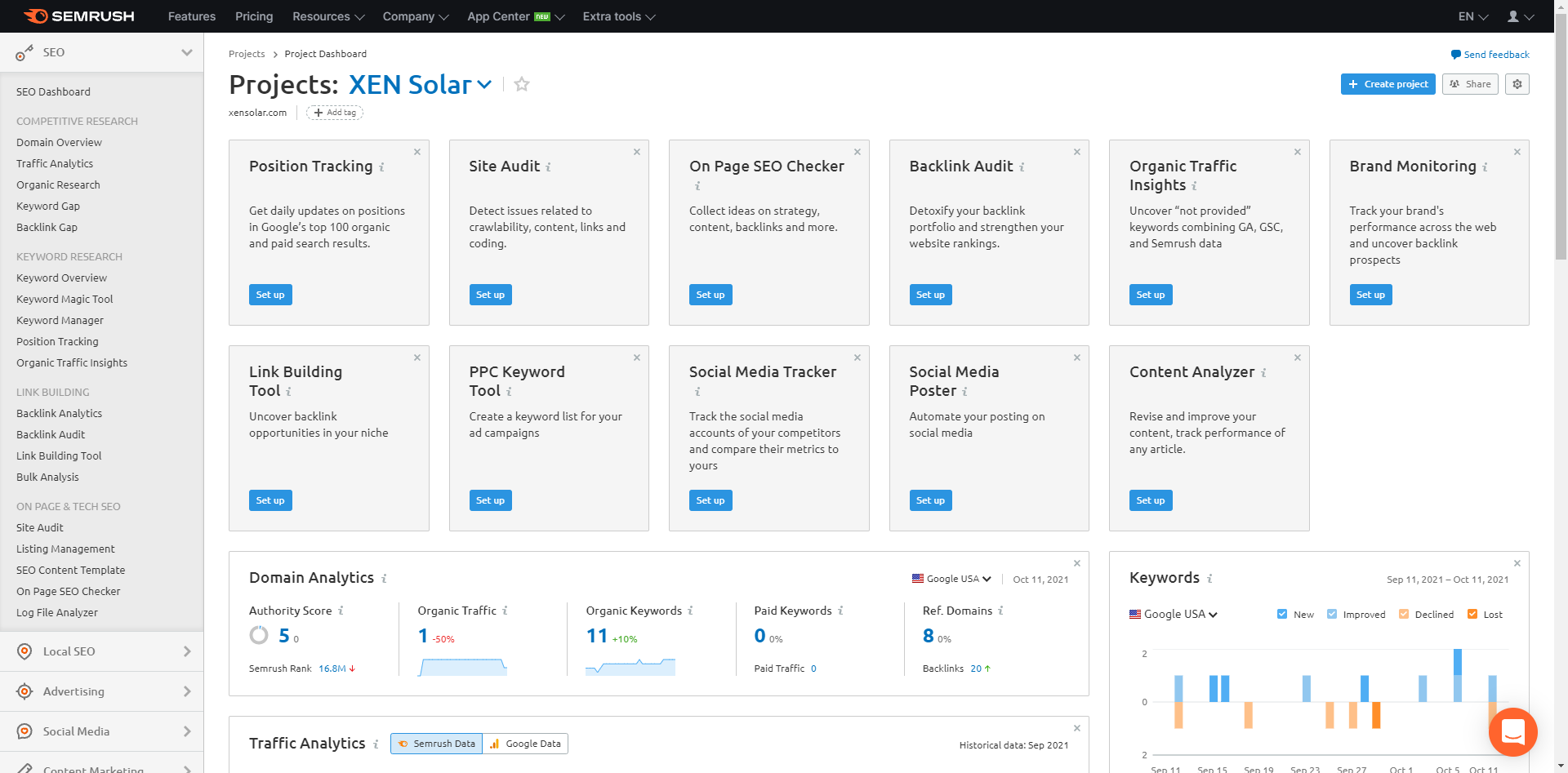
- Click Set up on the Site Audit card
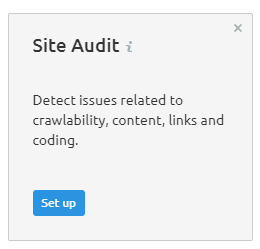
- Configure the site audit settings depending on the number of pages on your website
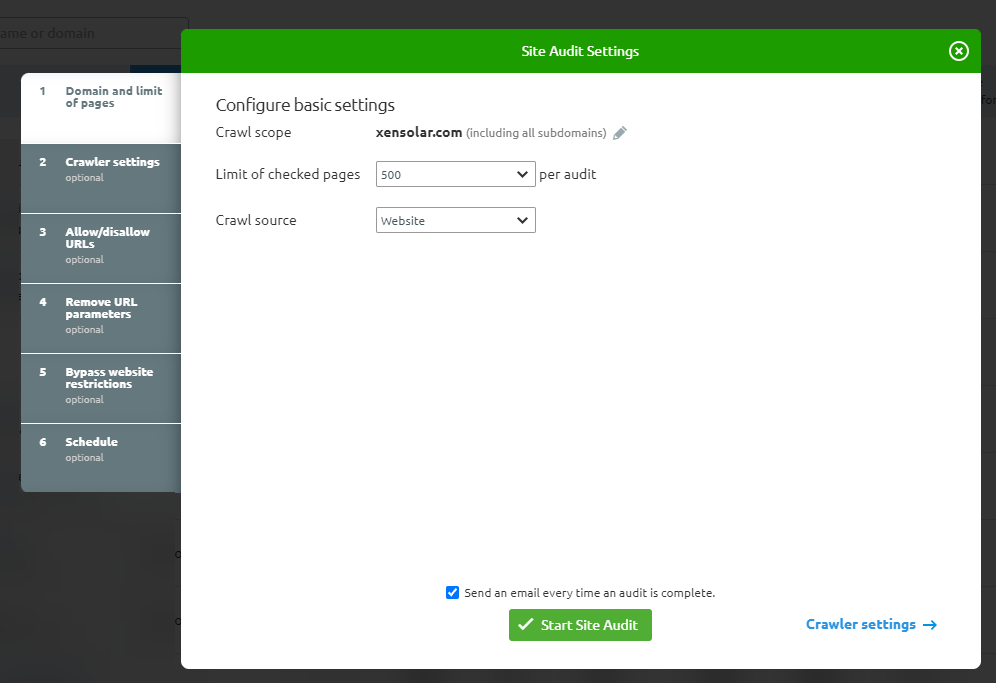
- Then click Start Site Audit
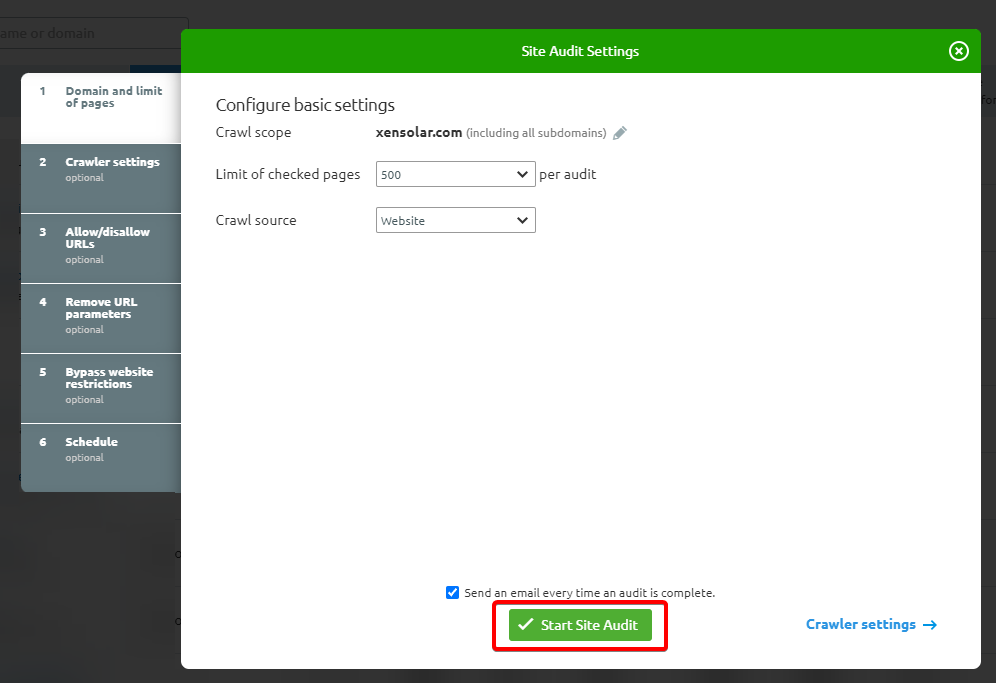
- The site audit will begin.
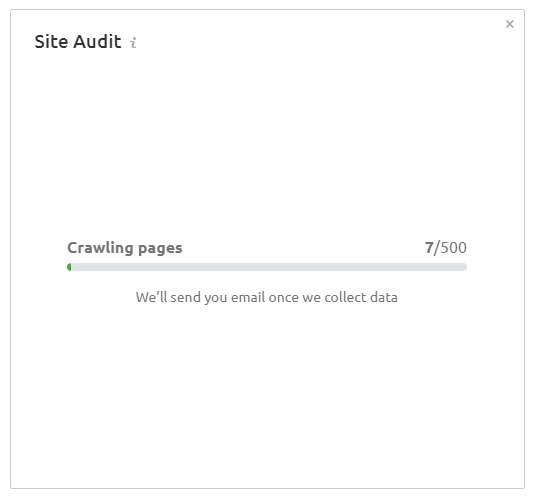
- Crawling may take a while depending on the size of the website or how many pages it has. You can come back to it after an hour.
- Once crawling is done, click on the Site Audit card or View full report to see more details.
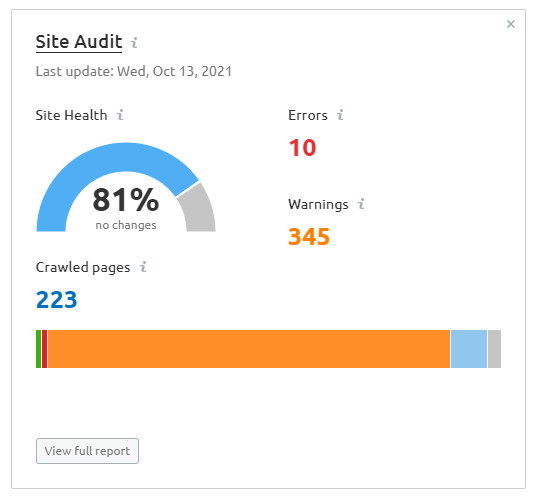
- The Overview shows you a summary of the audit findings.
- Navigate to Issues.
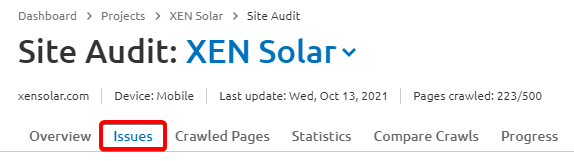
- Issues are categorised by Errors, Warnings and Notices. (Errors being the highest priority, Notices being the lowest priority).
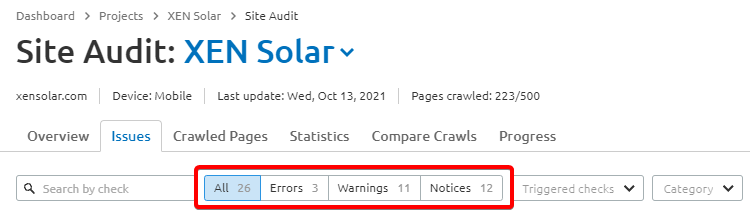
- Click on each of the errors to see more details and what specific pages are affected.
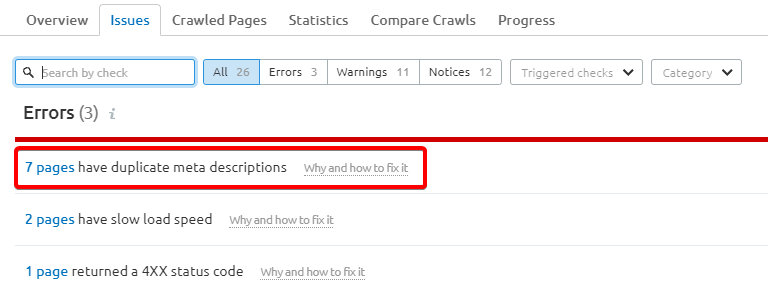
- We recommend doing a visual inspection of the list of issues and hiding any that are not applicable, or not actionable/fixable. eg: you can hide issues mentioning slow page speed which can only be fixed by removing html code.
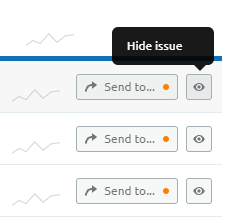
-
We recommend export all of the issues to an excel file or CSV.
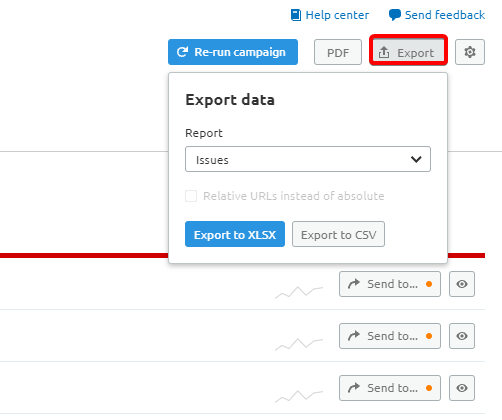
- Once exported, import into a Google Sheet to make it easier to share with your team.
- Confirm that the pages in the report indeed have the errors mentioned.
eg:- click on the reported 404s to make sure they really are 404 links
- or check pages that have broken images to see if they really have broken images
- Leave notes/comments next to pages if needed (i.e. a page was reported at 404, but it's actually fine - make a note of this).
- Your Google Sheet should be actionable report and not just a list of issues so add a column on how to fix each issue.
- If you're unsure how to fix them, SEMRush will have some recommendations:
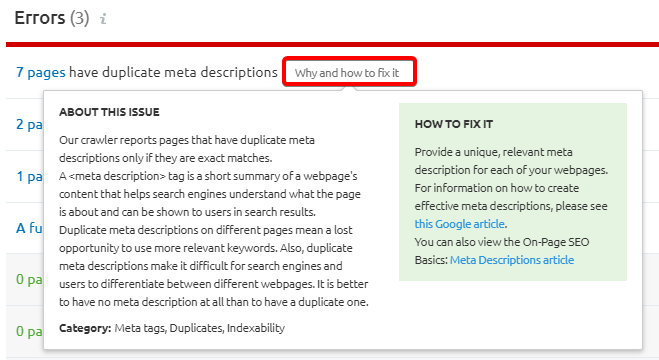
-
Bonus: Summarise the key findings and recommendations into a nice slide deck with the date so that you can review them in future and see the problems that were solved on your site.