You will find what this HubSpot Form option does when toggled on or off
In the options tab of a form, you will find this setting.
- If this option is turned on and when a contact fills out a form again using a different email, on the same device and browser (where there is already a cookie stored), the new form submission will be recorded as a new contact record. Existing contact record will not be updated.
The Pre-populate contact fields with the known values option will also be automatically disabled.
When should you turn it on?
You can turn this on if there are multiple people who are using the same device and browser and you don’t want to overwrite/update an existing contact record. The most common use of this is during events (eg iPad signup at a trade show). - If this option is turned off, HubSpot will attempt to associate the submission with an existing contact with the submitted email address.
If no contact exists with that email address, HubSpot will update your contacts based on the cookies in their browsers. If the form is submitted multiple times from the same device and browser, this will result in the existing contact record being updated.
The new email becomes the primary address and the old one would be a secondary/additional email address.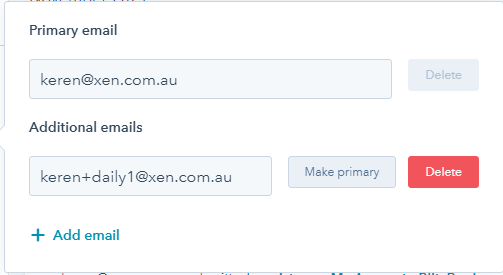
When should you turn it off?
In general, you should leave this turned off unless you expect multiple people to use the same device and browser to submit the form.
What this option does is based on the question, “do I want to update the contact and just have one contact record for the same person, or potentially have two contact records, one for each of their email addresses.?” If it is the latter then you'd turn it on. In most cases, however, it is turned off.
