How to set up Log and Track settings through the HubSpot Sales Extension/Add-In
Video process for Chrome/Gmail:
Written process:
- With the HubSpot Sales Extension installed either on Chrome, Outlook Desktop or Office 365, you can now edit your log and track settings
- Replies to an email message sent from your HubSpot connected email will automatically log to the contact's record in your CRM . This includes one-to-one emails sent from the record in the CRM or using the HubSpot Sales email extension or add-in.
- If the email is listed on your Never Log list, it won't be logged.
- Find the Log and track settings in your HubSpot extension
Chrome Extension: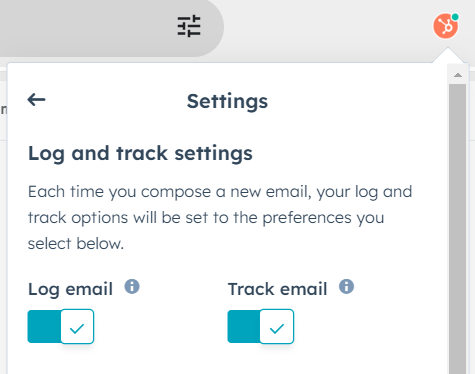
Outlook: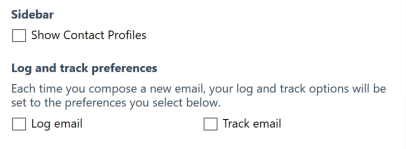
- We recommend turning on both Log email and Track email
- In both Gmail and Outlook you can choose to change these setting for individual emails you are sending
Chrome Extension: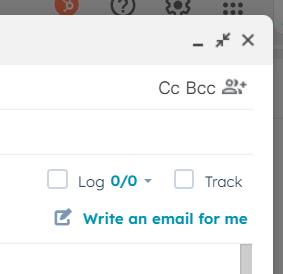
Video process for Outlook/Hotmail:
Scenario
"I sent an email to a contact but the email does not show in the HubSpot profile activity although I ticked the log box"

When sending emails using Outlook add-in, after entering the email addresses into the TO field, make a note of the associated companies, deals, and tickets represented below the Log and Track option. From here, select exactly which contact, company, deal, or ticket record you want the email to log into. This will help ensure that the emails log to the right contact.
e.g
%20-%20keren@xen.com.au%20-%20XEN%20Mail-1.png?width=235&height=303&name=2025-01-30%2008_44_02-Inbox%20(2)%20-%20keren@xen.com.au%20-%20XEN%20Mail-1.png)
It will log the email you sent to the contact and it will be seen in the HubSpot contact record as long as the tick box is ticked for contacts.