Resubscribing a contact who unsubscribed from marketing emails in HubSpot
A few ways to resubscribe a contact who has unsubscribed from marketing emails
Resubscribe using the contact view
Please note: this process will only work with contacts who haven't explicitly requested to be opted out of specific email/subscription preference types.
- Find out if the contact has opted out of a specific subscription type/s or if the contact has unsubscribed from all emails by navigating to Contact and finding the record of the contact who unsubscribed
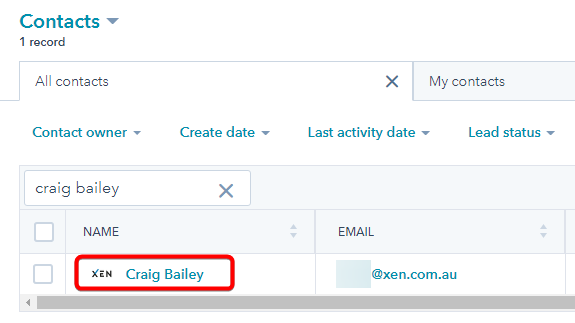
- Open that contact record by clicking the contact name
- Untick all activities except for marketing emails
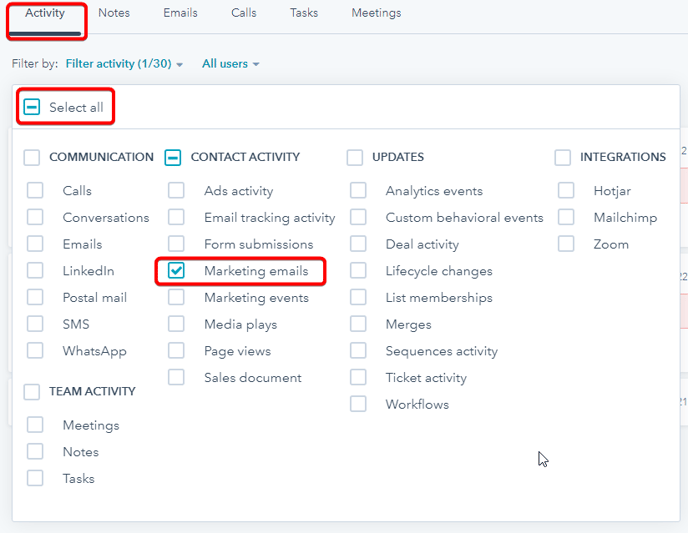
- Next, scroll down through the contact activity and find Email - Subscription change
- If you can see that the contact was opted out of email, proceed to step 8
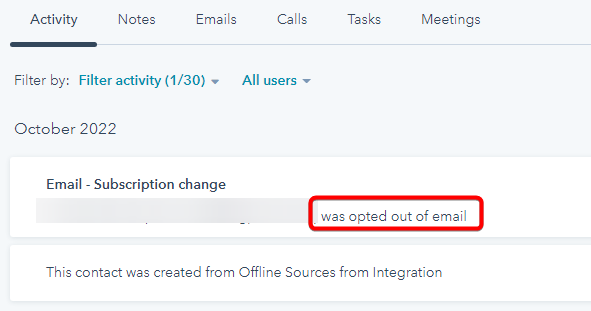
- Otherwise, navigate to the communication subscriptions section on the left sidebar, click view subscriptions
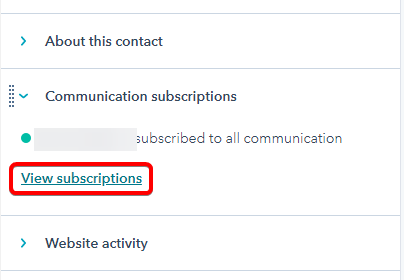
- If the contact has unsubscribed from specific email preferences/subscription types (see screenshot below as an example), skip the next steps and proceed to the section Resubscribe using the Manage Preferences page of this KB article.
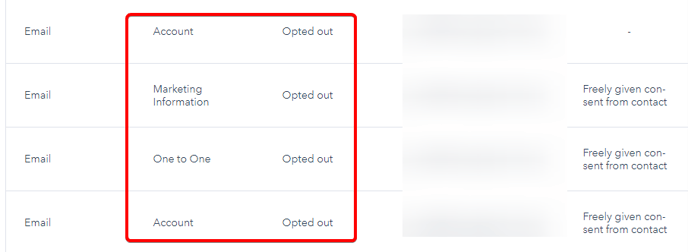
- Tick the contact > More > Edit communication subscriptions
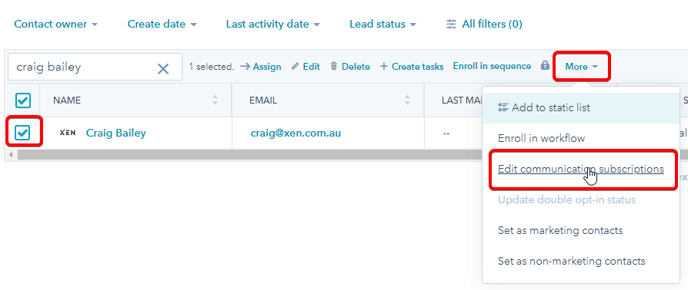
- Choose the subscription type you'd like them to resubscribe to
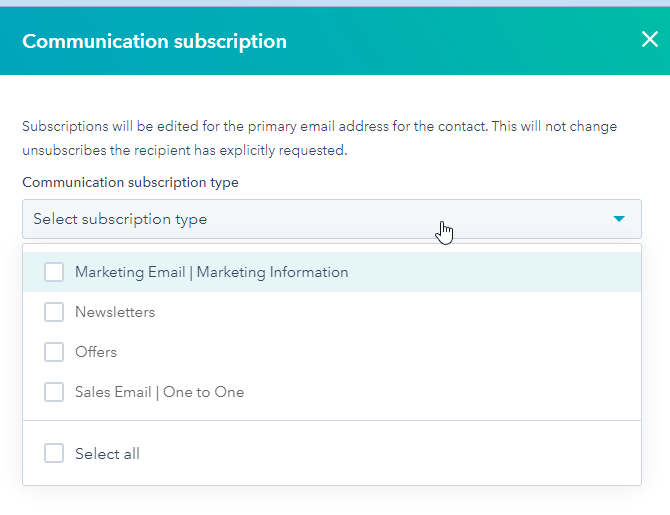
- Or tick remove opt out from all email if you want to resubscribe the contact to all email types
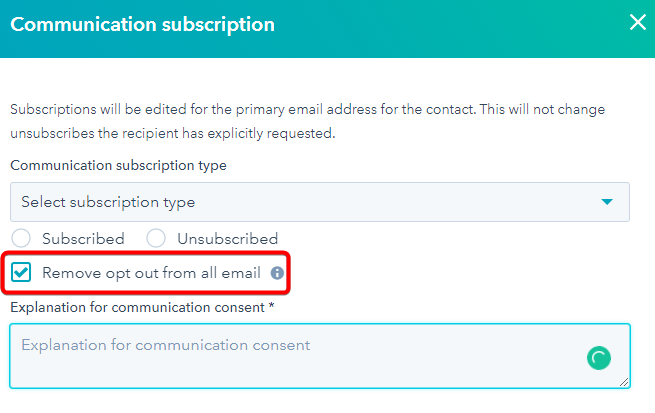
- Enter an explanation for communication consent
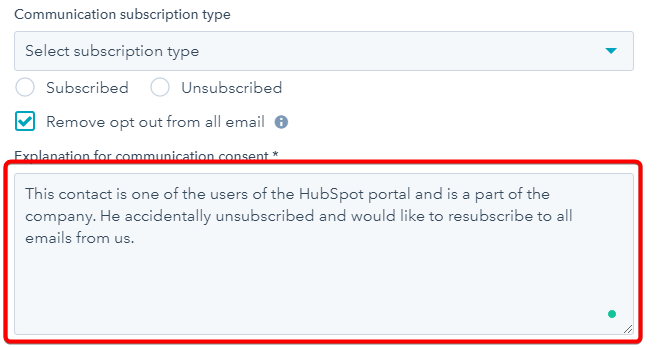
- Save
Resubscribe using the Manage Preferences page
Another way to resubscribe is to click the Manage Preferences link located in the footer area of one of the marketing emails a contact received.
- In HubSpot, navigate to Contact and find the record of the contact who unsubscribed
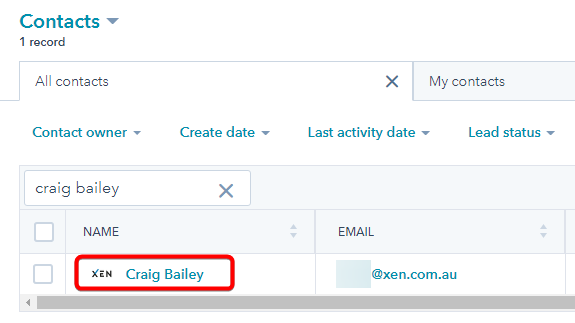
- Open the contact record and untick all activities except for marketing emails
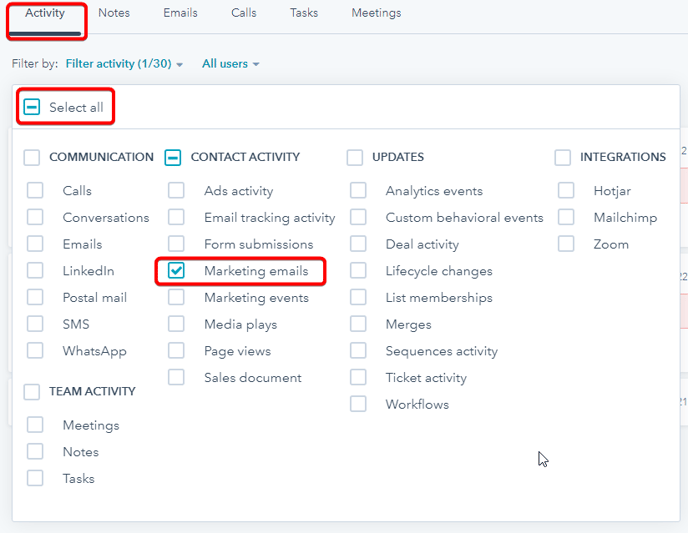
- By looking at the marketing emails sent to them, you can confirm whether you have sent them a marketing email before or not
- If you have, navigate to the emails tab and click Create Email
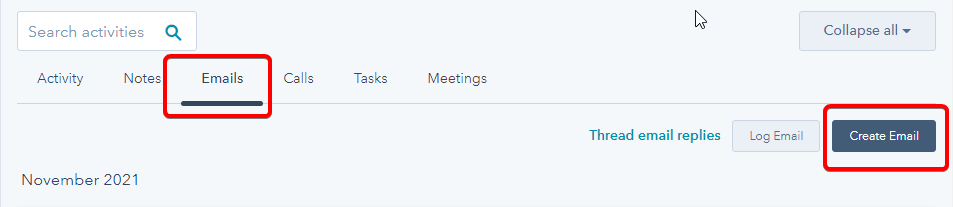
- Note: before you send an email, make sure you connected your personal email by navigating to settings > general > email > connect personal email
- Note: before you send an email, make sure you connected your personal email by navigating to settings > general > email > connect personal email
- In the email, instruct the contact to resubscribe using the manage preferences link at the bottom of one of the marketing emails you've sent them. eg:
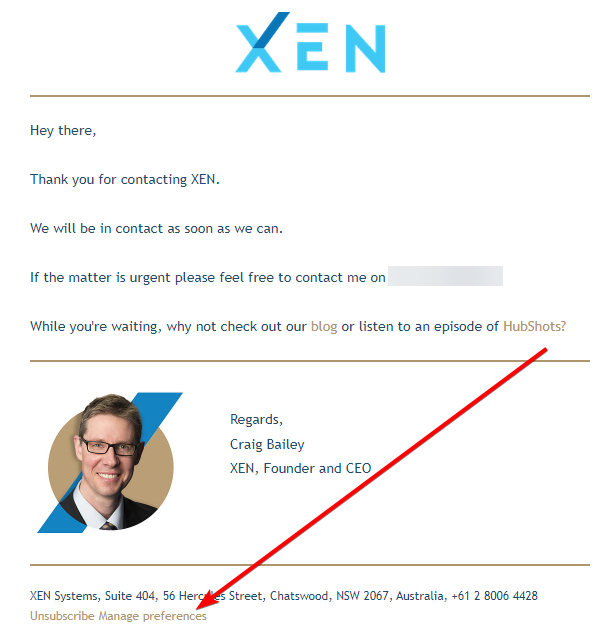
- Then they can toggle on the subscription type they'd like to subscribe to
- Note: before you can send a one-to-one email to an unsubscribed contact, you'll have to give a one-time legal basis by clicking this button
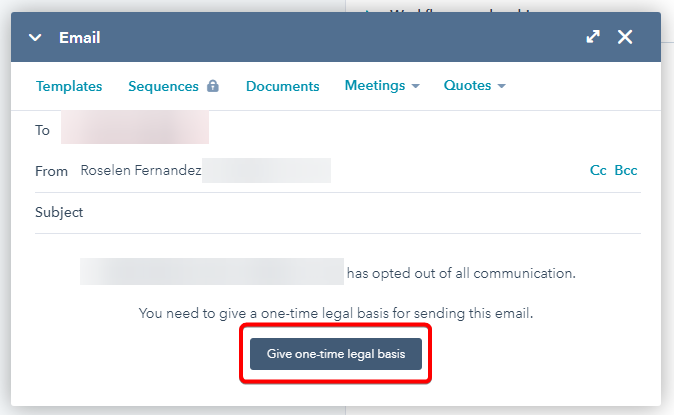
- Then fill out the pop-up:
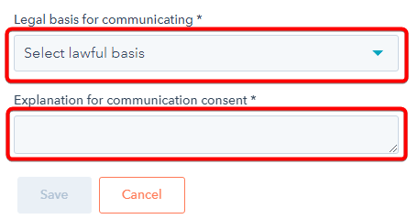
- Send the email, containing instructions, to the contact
Resubscribe using an unsubscribe link in one-to-one emails
If the above processes don't work, this is the last option:
- Navigate to HubSpot settings > General > Email
- Make sure you connected your personal email if you haven't yet:
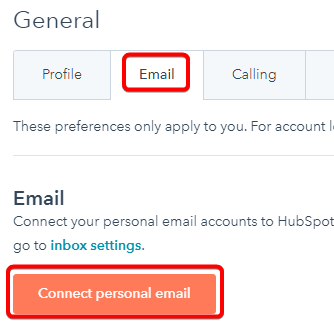
- Next, tick include unsubscribe link
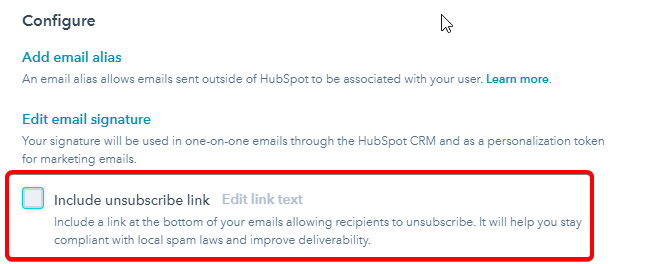
- Navigate to Contact and find the record of the contact who unsubscribed
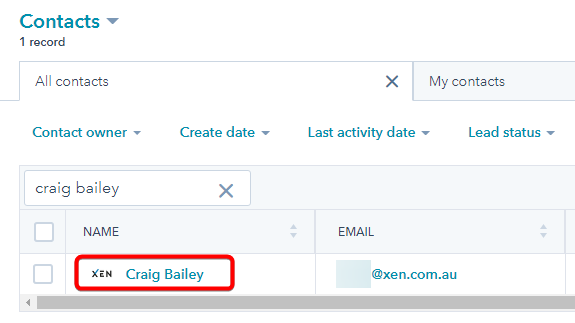
- Open that contact record by clicking the contact name
- Navigate to the emails tab and click Create Email
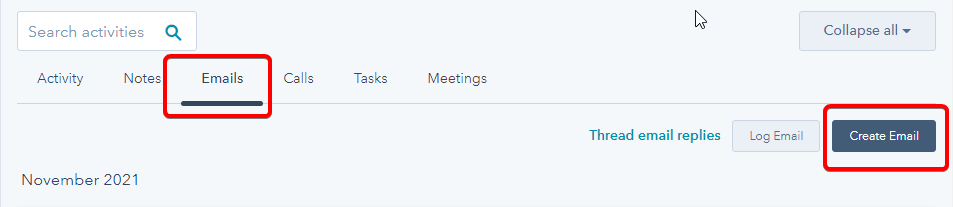
- In the email, instruct the contact to resubscribe using the unsubscribe link below. The subscription preferences link will be automatically added to the bottom of your email. eg:
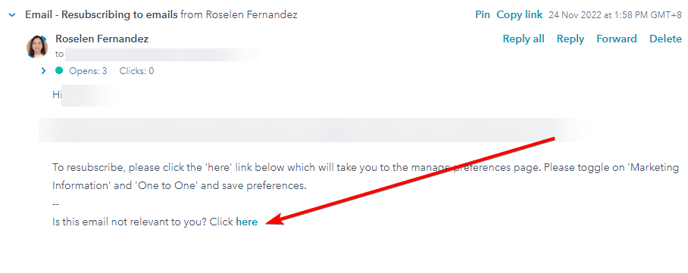
- The contact can click on that link, then toggle on the subscription type they'd like to subscribe to
- Note: before you can send a one-to-one email to an unsubscribed contact, you'll have to give a one-time legal basis by clicking this button
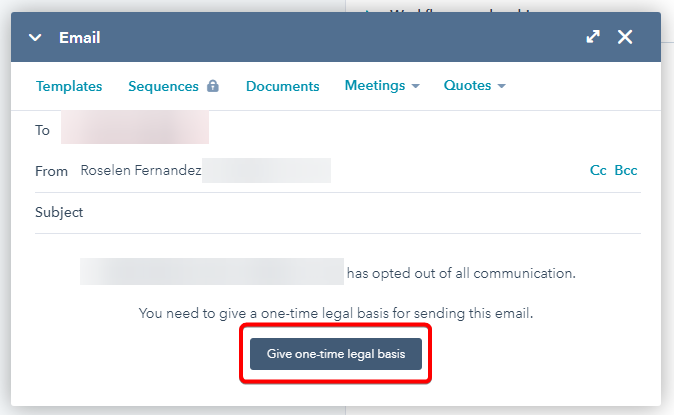
- Then fill out the pop-up:
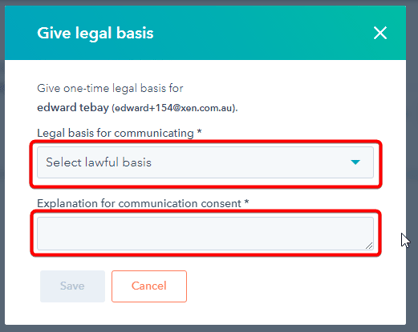
- Send the email, containing instructions, to the contact