How to import a contact list from Excel into HubSpot
Steps for Importing an Excel contact list into HubSpot:
- Make sure you haven't purchased a list of contacts - we don't recommend importing these into HubSpot as it can lead to high bounce rates, high unsubscribe rates and high spam rates. Your HubSpot portal could be banned from sending marketing emails if any of these rates are too high.
- Run your list through a cleansing service like Neverbounce before importing. Only import valid email addresses.
- Open your HubSpot portal and go to “Contacts”
- At the top right, click “Import”
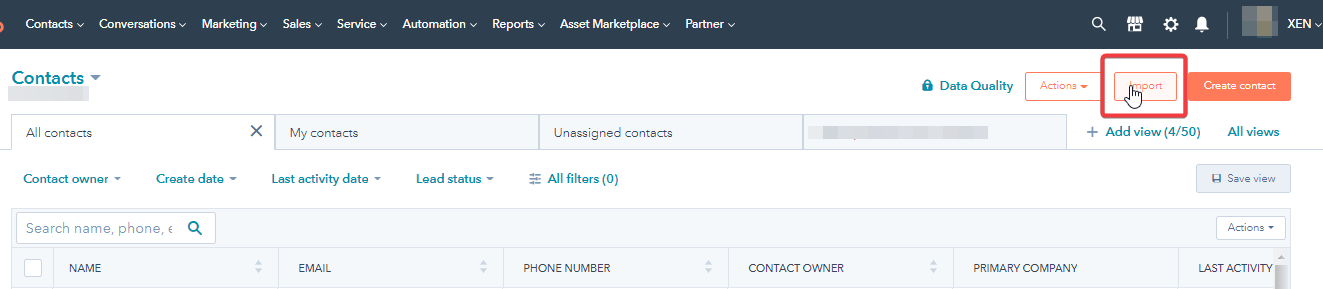
- Click “Start an Import”
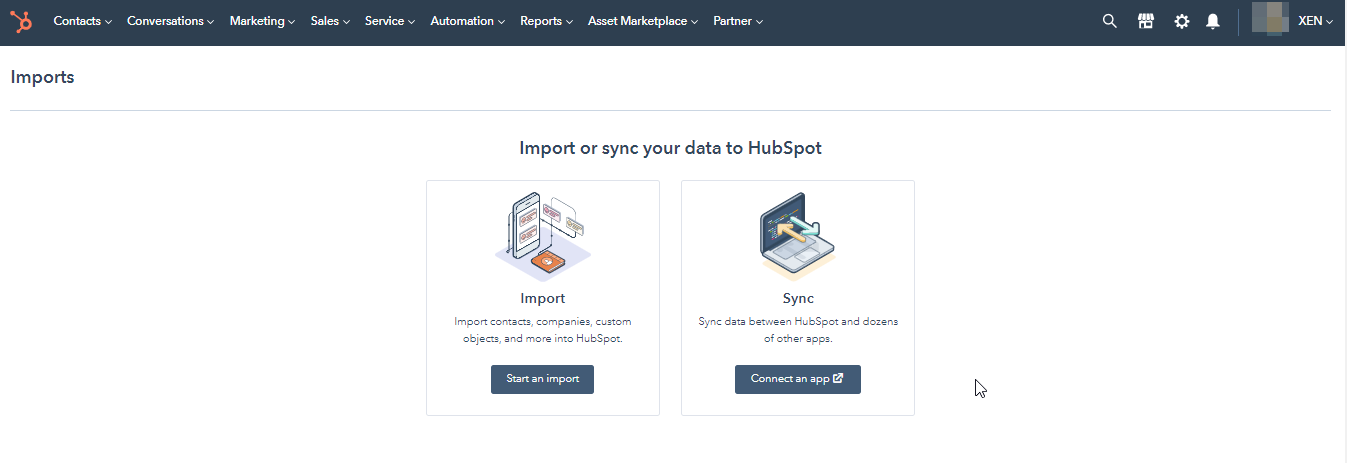
- If you are importing contacts that you want to market to, select “File from computer”.
If you are importing contacts who have unsubscribed, select "An opt-out list".
Contacts imported as an opt-out list will be opted-out in HubSpot and you will not be able to send emails to them.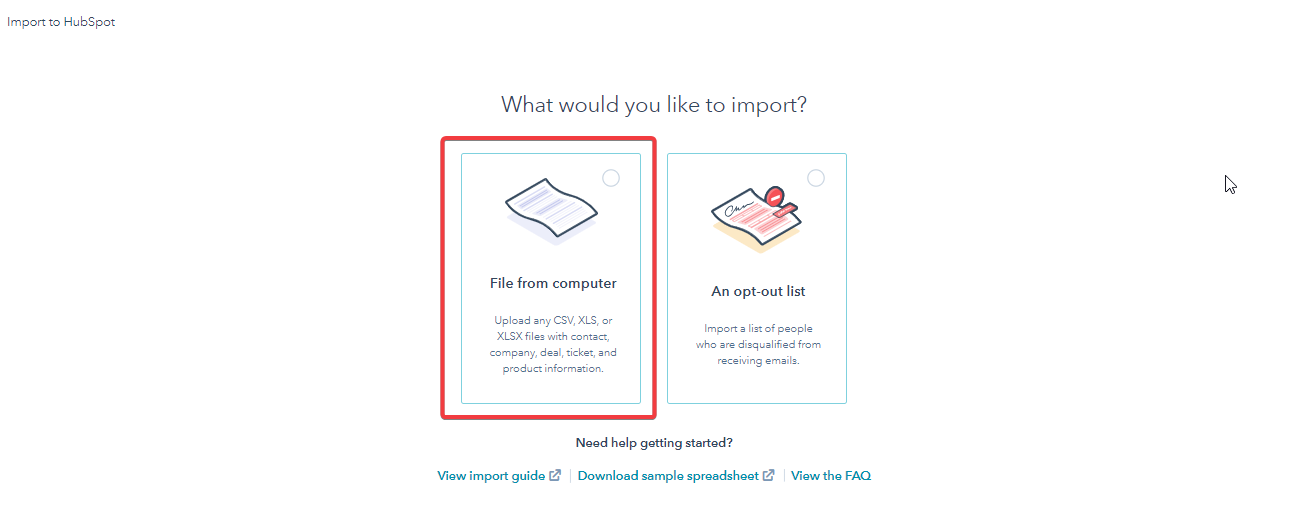
- For a typical import of Contacts, select “One File” and then “One object”
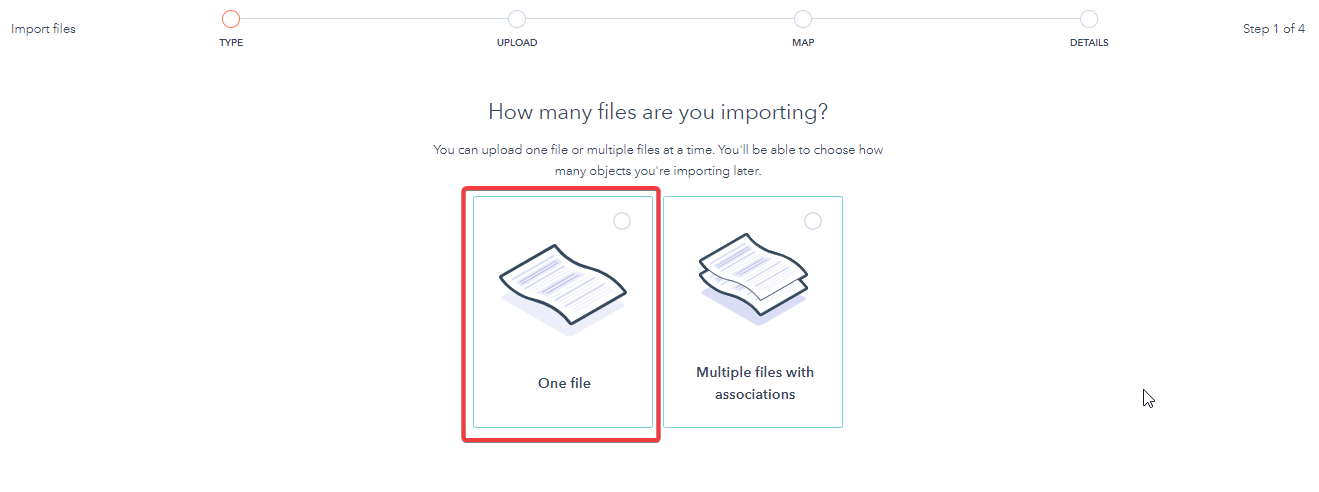
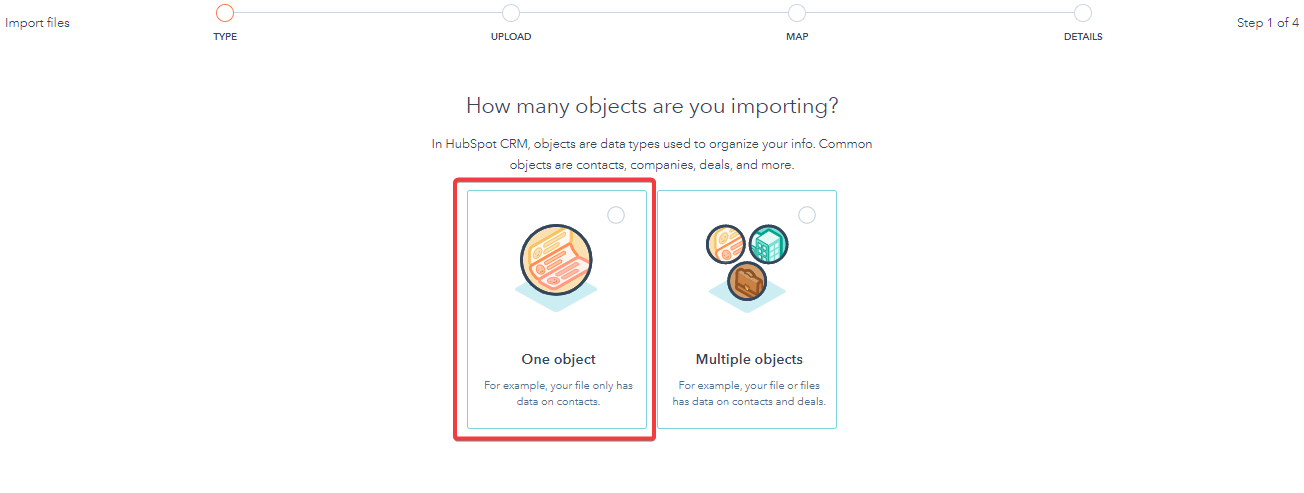
- Select “Contacts”
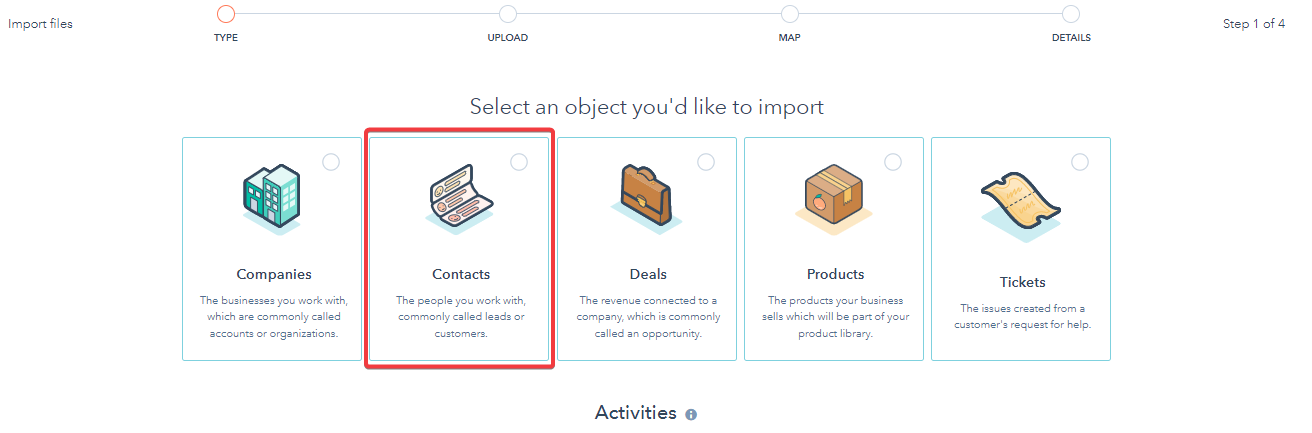
- Drag and drop or choose an excel file to upload your contacts
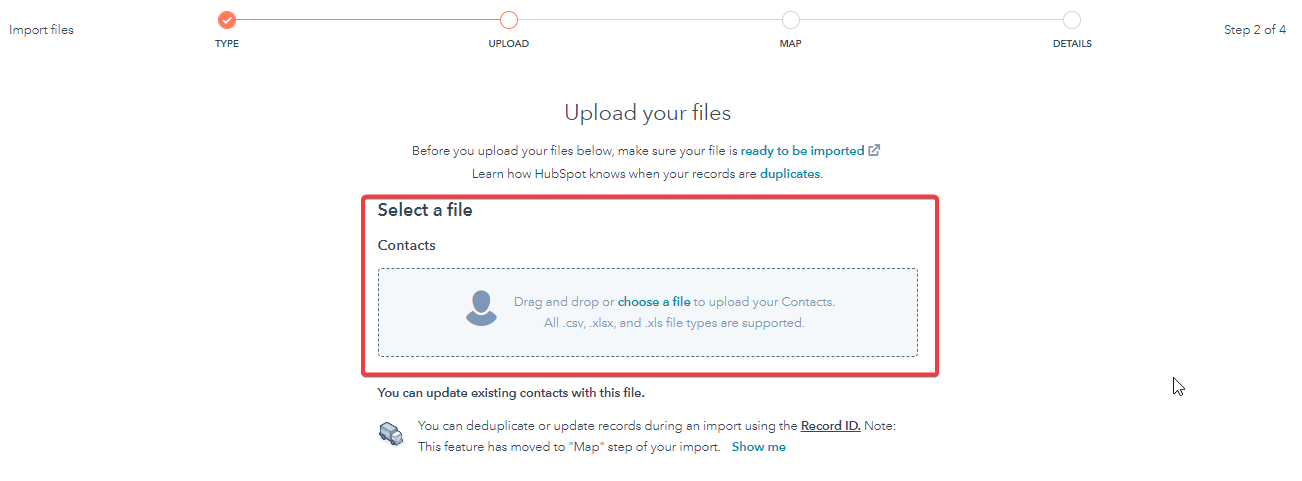
- Map any fields you have to existing HubSpot properties if they haven’t already been mapped.
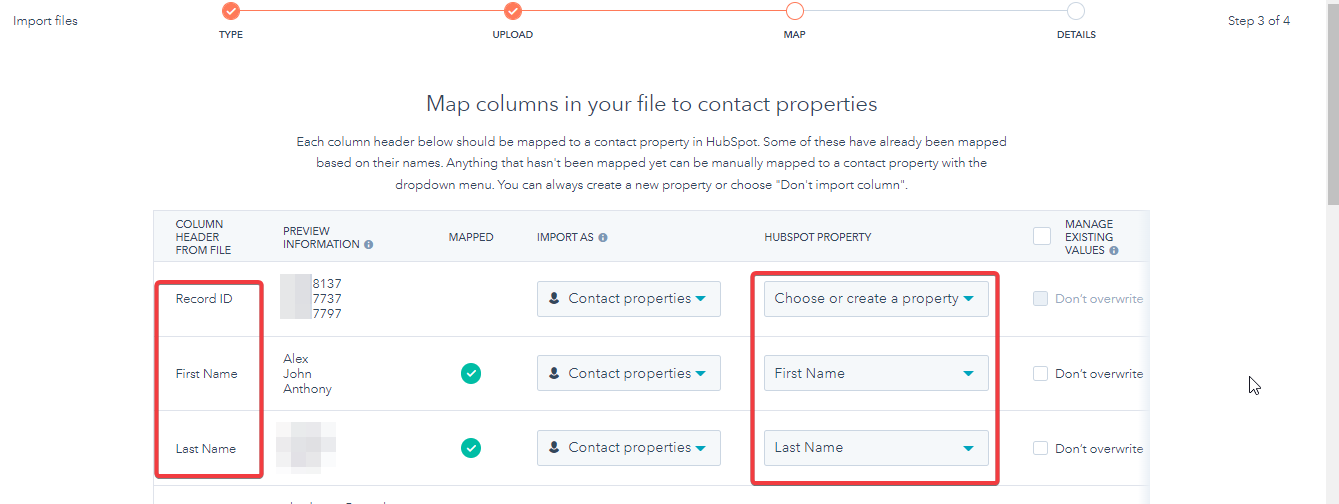
- You can choose to 'not import unmapped properties' if there are any that you don't want/need to be imported
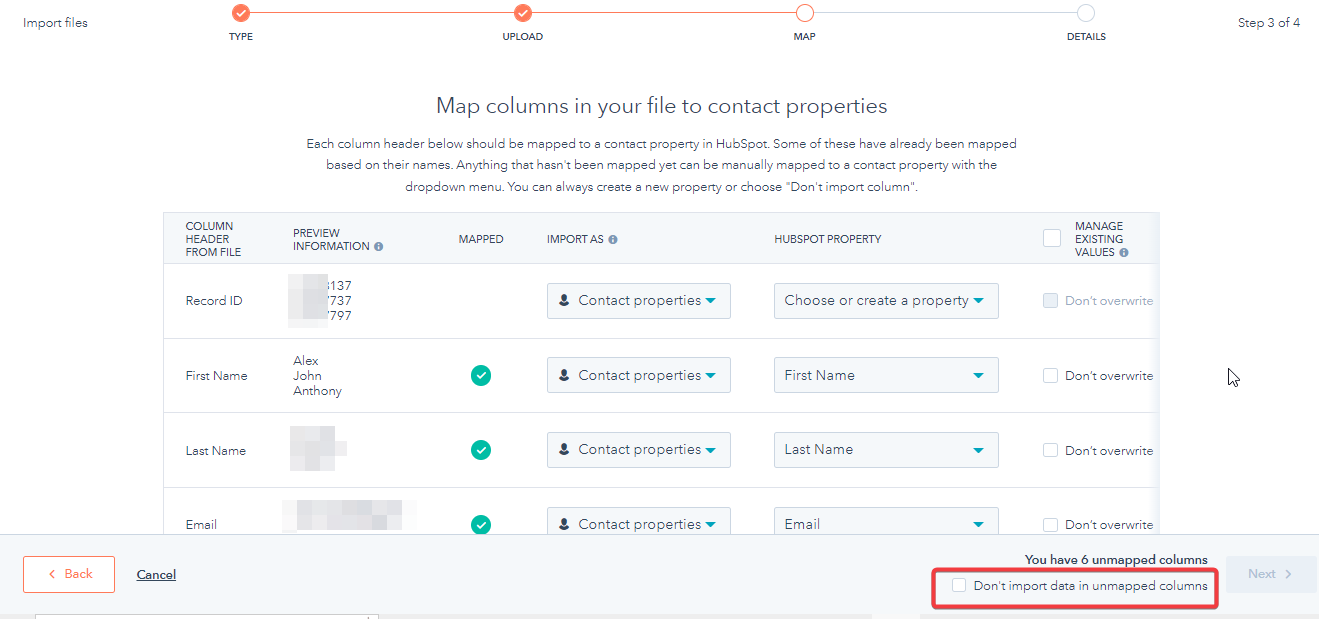
- Click next and enter a descriptive import name (so you remember what the import was for and others can see too).
- Do NOT mark as marketing contacts - in general, we don't recommend importing contacts as marketing contacts. If they need to be marked as marketing contacts for an email send, do that at the time it is needed, and not during the import.
- Decide if you want to create a list for these contacts (YES if you are importing them to send them an email).
- Finish the import.
Importing multiple objects and files into HubSpot
This article explains how to simply import a basic contact list into HubSpot from an excel file as well as to map the properties/columns you have in your database to the properties in HubSpot.
If you are looking for a more in-depth article on importing multiple objects or multiple files, please visit this link: https://knowledge.hubspot.com/contacts/import-objects
