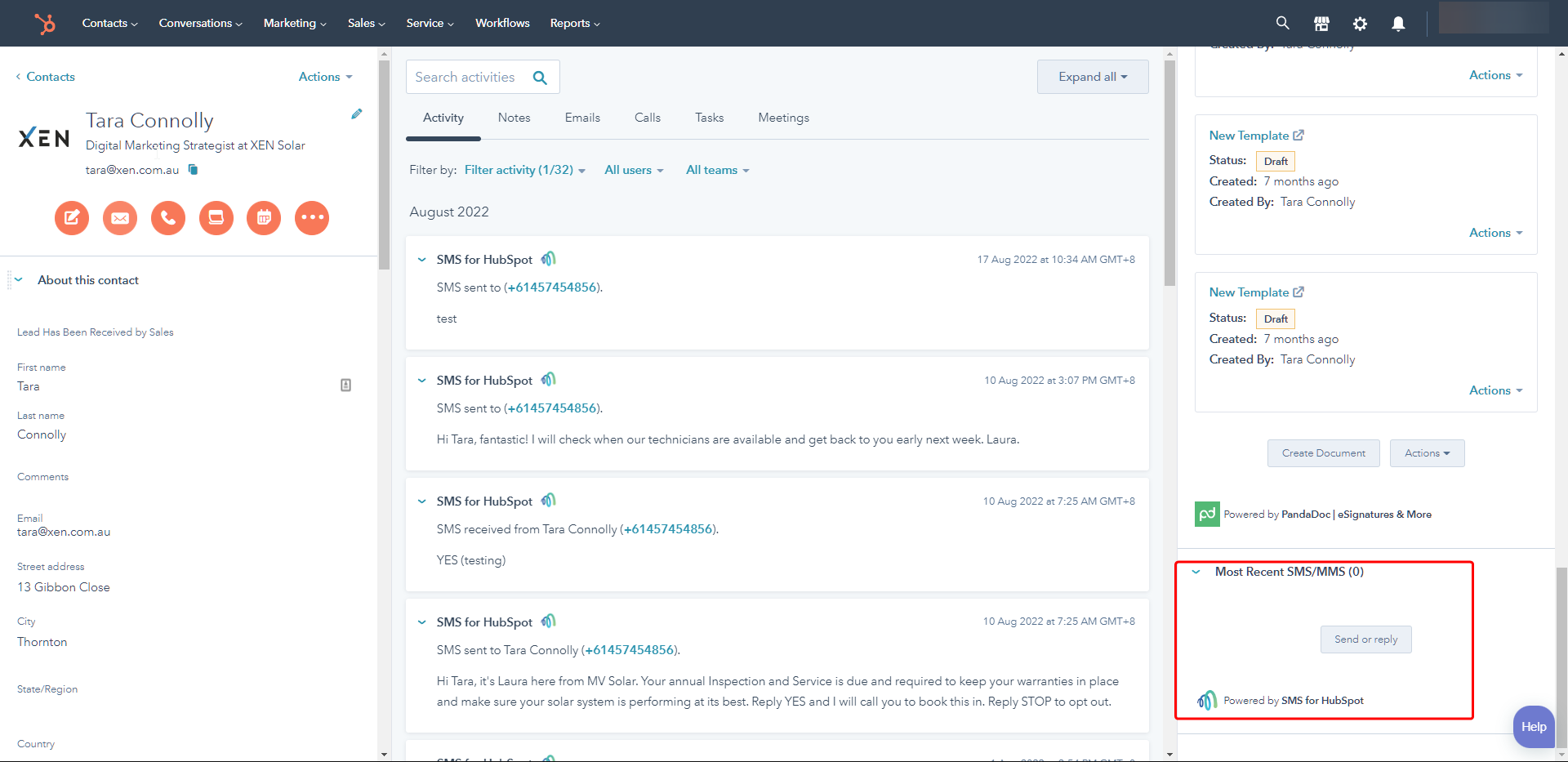This process will show you how to send out SMS with MessageMedia - HubSpot integration
1. Prepare a list you want to send SMS to and use that to trigger your workflow

2. The workflow Action to select is at the bottom Send SMS/MMS
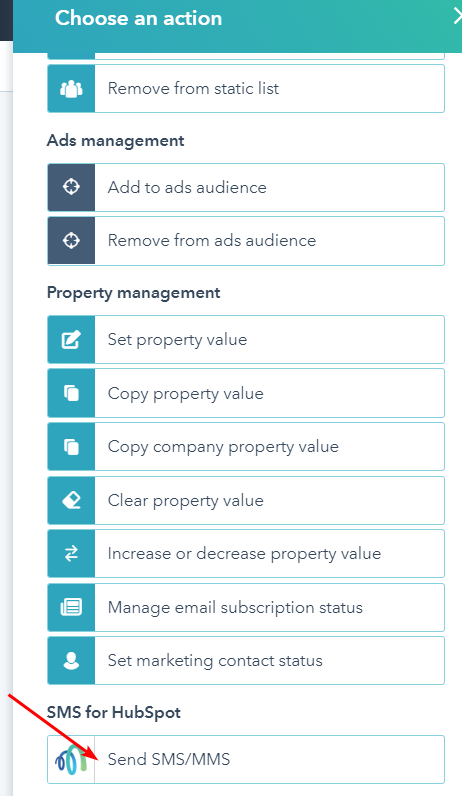
3. Three main things to remember to set up in this action:
3.a. Phone number - this is the HubSpot contact property where the phone numbers are stored. Select accordingly (ie Phone Number, or Mobile Phone Number)
3.b. Sender ID - This is the Defauls Sender ID you set up in Message Media. See under step 3 here
3.c Workflow ID - this is a unique identification that you could use later for MessageMedia reporting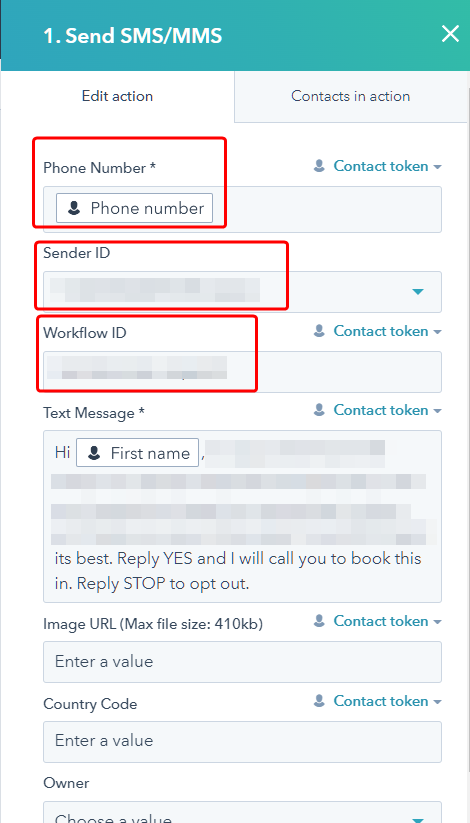
Once set up you can turn the workflow ON and send the SMS to the listed contacts.
4. Checking for Insights
4a. In MessageMedia Dashboard
Using your Workflow ID, in the MessageMedia>Reports>Brodacast Reports, you are able to see Delivery Status on the SMS sent.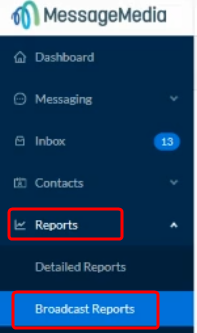
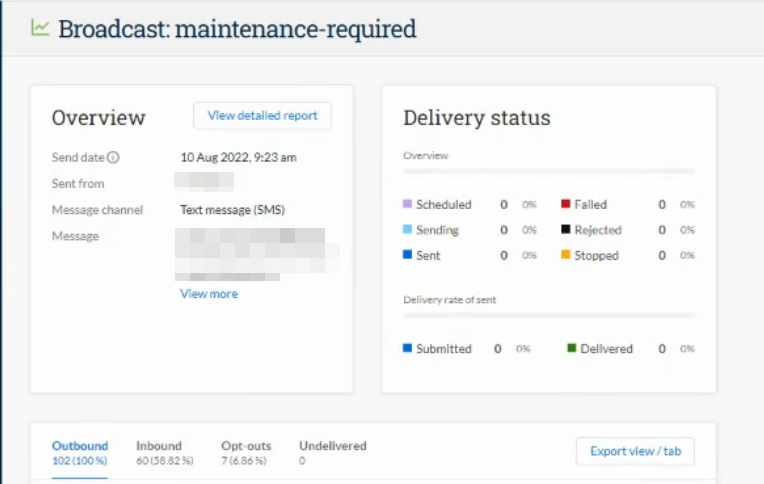
4b. In HubSpot
You can check on a contact records activity
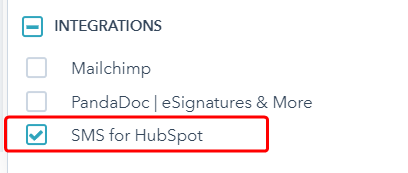
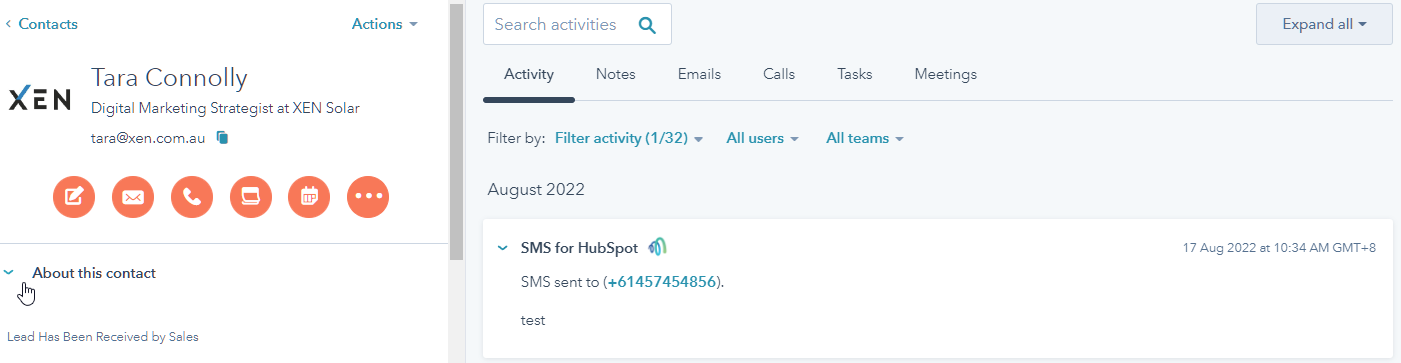
Or you may also want to check on the right hand side panel in HubSpot Contact record