Getting your solar dealership noticed online takes time and effort. Your first step might be creating a Facebook Page, and that's a great idea! Follow our process below to get started.
The way you represent your business online says a lot to potential customers about what you're like to work with. That brings us to social media...
Like a lot of others in the Australian solar industry, you probably don't yet have a Facebook page dedicated to your dealership. But you absolutely should.
Why? A dedicated Facebook Page for your business increases your reach to potential customers and promotes awareness of your business. Customers are more likely to work with a business that is responsive, helpful and whose employees engage with their questions.
Facebook Pages and Facebook Messenger can make all of this really easy, even if you're on site all day and feel that you don't have time to keep up a social presence.
SETTING UP A FACEBOOK PAGE FOR YOUR SOLAR DEALERSHIP
1. Create a Facebook Page
From your personal Facebook account (if you don't already have one you'll need to sign up) click on Pages under the Explore menu on the left hand side of the screen.
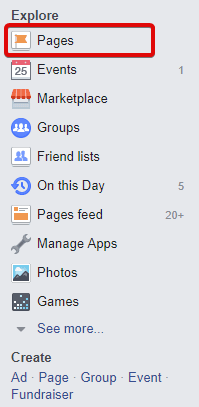
This will take you to a screen where you'll see a list of any pages you've already created. If you've never created a page before or you're not an admin on one, this will be empty.
Click Create a Page.
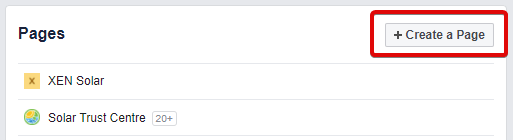
2. Choose a Page Type
You'll be prompted to select a Page type to get started. This helps Facebook put you in the right category. You'll probably want to click on either 'local business or place' or 'company, organisation or institution'. Whichever one best describes your dealership.
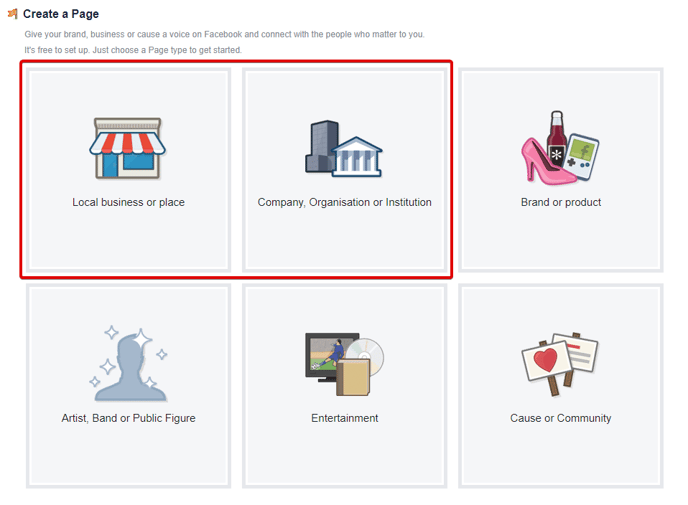
3. Fill in your details
Once you've selected a Page type, Facebook will ask you for some more details:
- Choose a category
- Facebook Page name
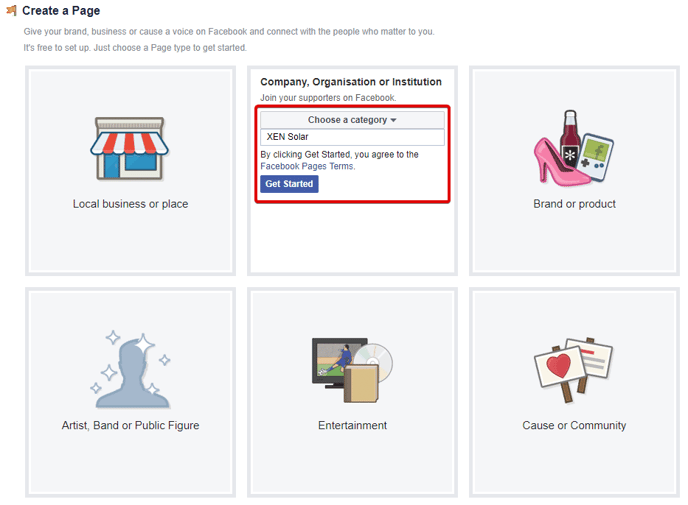
4. Add a Profile Picture and Cover Photo
Once you've entered these details and clicked Get Started, you'll be prompted to upload a profile picture and a cover photo. Feel free to skip these for now if you're not sure what images you want to use.
After the initial setup, you'll be taken to your Facebook Page!
On the left hand side you'll see your profile picture and the name of your Page.
5. Create your Username
Underneath your Page name you'll notice an @ symbol. Click on this to edit your Facebook username. This is the name people can enter in Facebook search or in their browser search bar to find your Facebook page. e.g. www.facebook.com/xensolar.
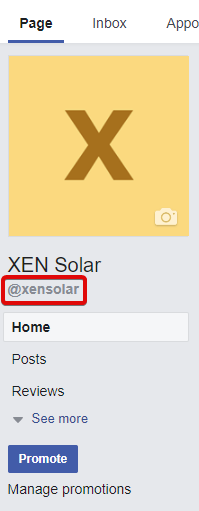
And you're ready to start posting, engaging with people on Facebook and getting more business.
6. Add Team Members to your Facebook Page
If you have a number of people at your dealership who can contribute to the Facebook Page or monitor activity on Facebook, you can add them to the page you just created. All they'll need is an existing personal Facebook profile.
When you are on your Facebook Page, navigate to Settings in the top right, then click on Page roles in the left menu bar.
You'll see a page that looks like this:
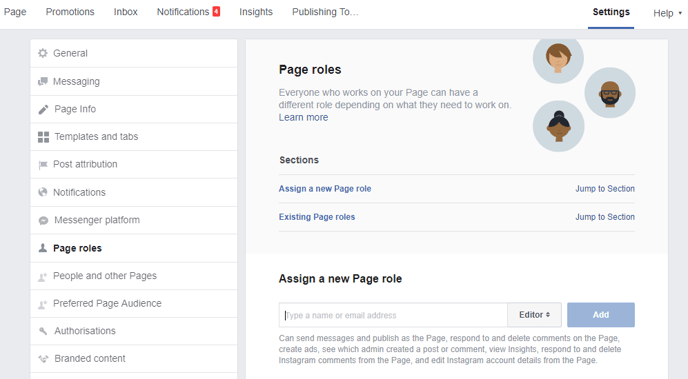
If you scroll down to Existing page roles you should see your own name.
To add someone to manage your page, just start typing in their name or email address under Assign a new Page role.
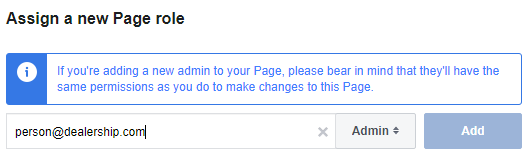
You can add administrators, editors, moderators, advertisers and analysts.
You'll most likely want to add either an administrator, and editor or a moderator.
It's important to know what level of access these users will have once you add them to your page. Make sure you're assigning the right role to the right person.
Here are the levels of access and what Facebook deems they can do and access on the Facebook Page once added:
- Administrator: Can manage all aspects of the Page. They can: send messages and publish as the Page, respond to and delete comments on the Page, create ads, see which admin created a post or comment, view Insights, respond to and delete Instagram comments from the Page, edit Instagram account details from the Page, and assign Page roles.
- Editor: Can send messages and publish as the Page, respond to and delete comments on the Page, create ads, see which admin created a post or comment, view Insights, respond to and delete Instagram comments from the Page, and edit Instagram account details from the Page.
- Moderator: Can send messages as the Page, respond to and delete comments on the Page, create ads, see which admin created a post or comment, view Insights and respond to Instagram comments from the Page.
7. Join the Discussion
The key to Facebook is getting involved even for just 5 minutes every day. Join solar discussion groups and 'like' other solar pages. Share articles that are relevant to your business and your potential customers. Check out the solar news community we created for ideas to get you started.
