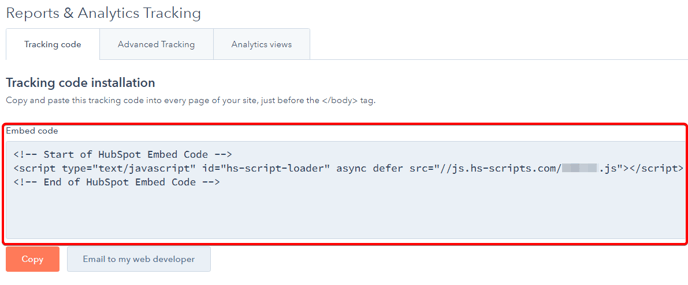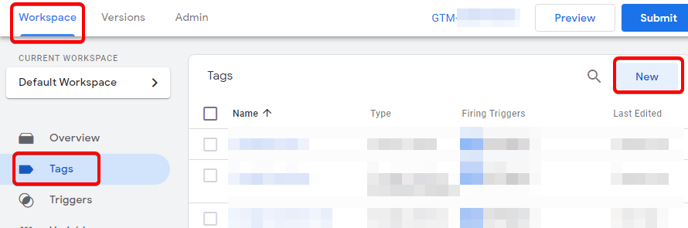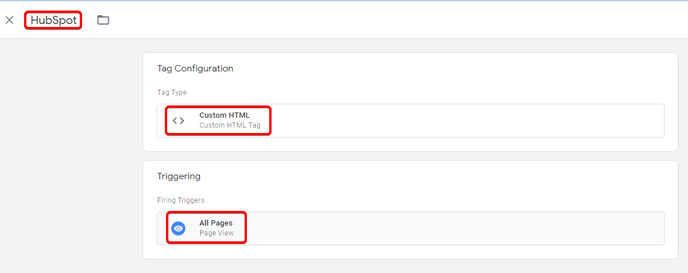Add HubSpot tracking code to GTM
A quick process on adding HubSpot tracking to the Google Tag Manager (GTM).
- Click the settings ⚙️ icon in the main navigation bar
- Navigate to Tracking & Analytics > Tracking Code
- Copy the tracking code from the Embed code section
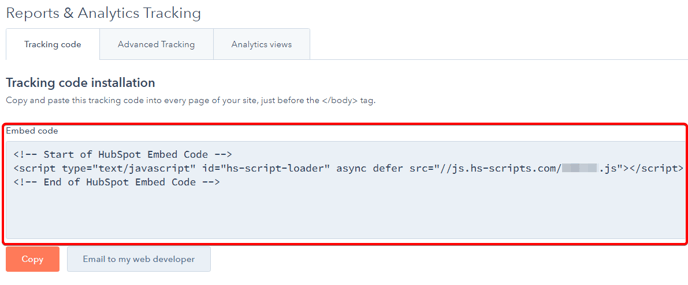
- Login to GTM and navigate to Workspace > Tags > New
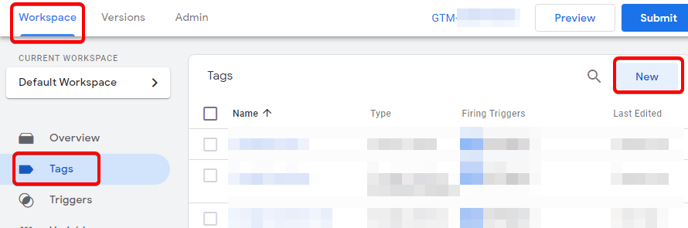
- Rename the tag to 'HubSpot'
- Choose Custom HTML as the tag type
- Paste the HubSpot tracking code into the HTML section of the tag configuration
- Add triggering to All Pages
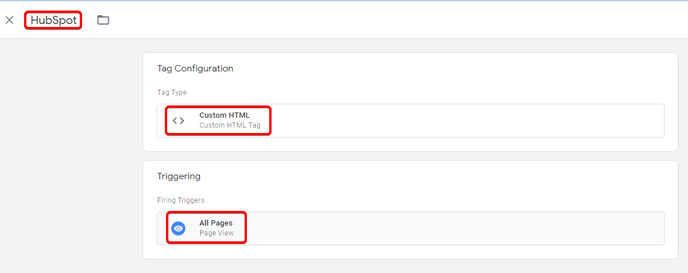
- Click Save, then submit.