Here's a quick process for adding the Google Tag Manager (GTM) ID to HubSpot
Before connecting GTM to HubSpot, make sure tags like Google Analytics, Facebook pixels, LinkedIn pixels or any other relevant tracking scripts are installed in GTM.
- Sign in to your Google Tag Manager account: https://tagmanager.google.com/#/home
- Navigate to the appropriate container and copy the Container ID:
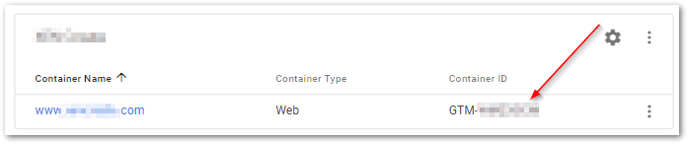
- You can also find this in the upper right corner of your GTM Container:
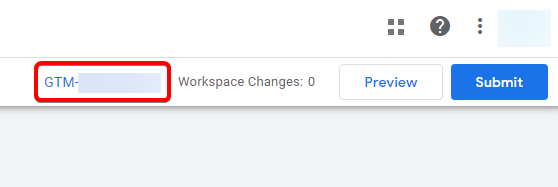
- You can also find this in the upper right corner of your GTM Container:
- Log in to your HubSpot account and navigate to ⚙️Settings > Website > Pages > Integrations
- If you have multiple domains, choose the domain you'd like this GTM to be added to. Otherwise, apply this as default settings for all domains.
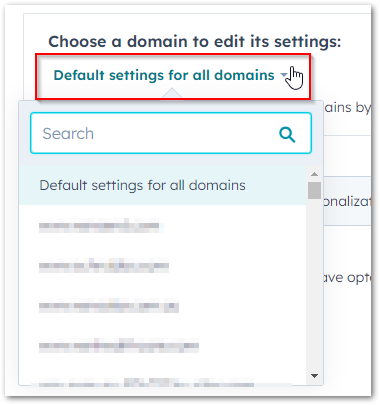
- Tick 'Integrate with Google Tag Manager'
- Paste the GTM Container ID you copied from step 2 and click save
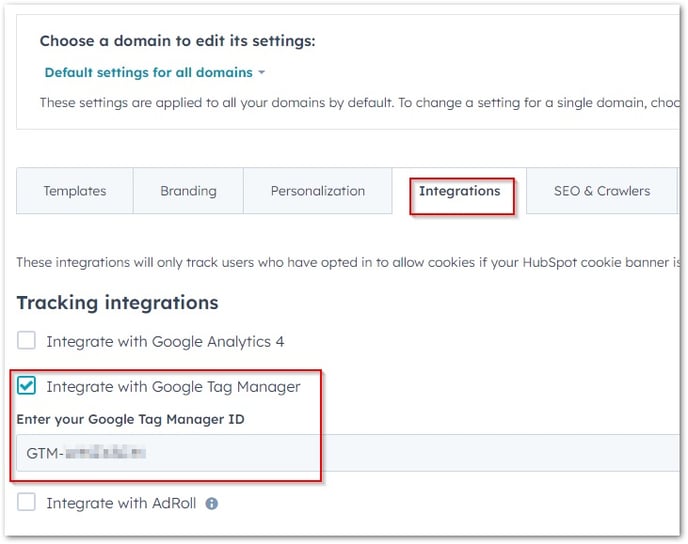
IMPORTANT: Assuming you already have the Google Analytics tag added to GTM, you DON'T need to set up/tick this box in HubSpot:
- Finally, test if GA4 is tracking correctly on your website. See process here: Check that GA4 is tracking correctly on your website
