Lesson 13b: Automated Emails
Creating Automated Emails in HubSpot: Internal Form Notifications
Automated emails in HubSpot are powerful tools for delivering timely and personalised messages to contacts based on predefined triggers or actions. One common use case for automated emails is internal form notifications, which alert team members when someone fills out a form on the website. This article provides a step-by-step guide to creating internal form notification emails in HubSpot.
Understanding Automated Emails:
- Automated emails are triggered through workflows and are automatically sent to contacts based on specific actions or events.
- Examples of automated emails include thank-you emails for form submissions and internal notifications for team members.
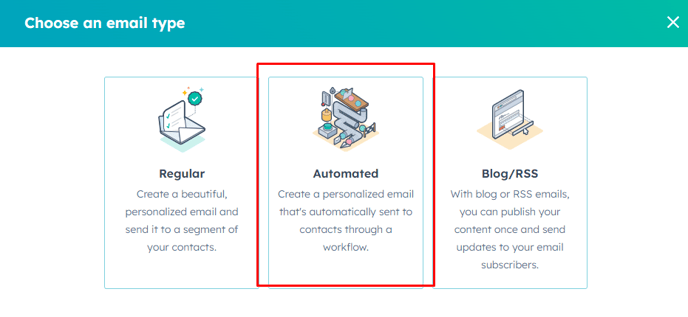
Creating an Internal Form Notification Email:
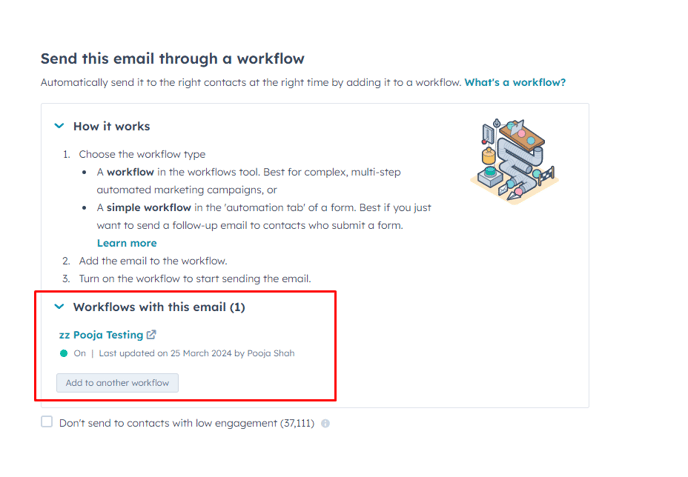
- Navigate to Marketing > Email and click "Automated."
- Choose a drag-and-drop template or clone an existing email template that suits your branding and requirements.
- Customise the email template by removing unnecessary sections and updating the content to include relevant information from the form submission.
- Include personalisation tokens to dynamically populate contact information such as first name, last name, email address, company, phone number, and other relevant properties.
- Add a link to the contact record in HubSpot for easy access to additional contact details.
- Update the intro text to provide a clear indication of the purpose of the notification, such as "New form submission."
- Navigate to email settings and update the sender details, including the from name and email address.
- Write a descriptive subject line that includes personalisation tokens to indicate the recent form submission.
- Add preview text to provide recipients with a glimpse of the email content.
- Set the subscription type for reporting purposes and associate the email with a dedicated campaign for internal notifications.
- Disable web versions of the email as internal notifications are not intended for public viewing.
- Review the email details and publish the automated email to activate it.